It's the joy of every iPhone user to get a new iPhone. However, different income levels make this a dream rather than a reality. That doesn't kill your zeal to own an iPhone. Your worry should not be about owning the phone but how to unlock a used iPhone.
Someone somewhere has an iPhone and wants to upgrade or resell it at an affordable price. Will you not own an iPhone due to this? Of course, no. If normal, when people get new gadgets, they forget to remove their data from the system, and that includes the passcode. Therefore, you have to devise means and ways to access the locked iPhone.
In most cases, you have to reset the iPhone to factory settings. Is that possible when you lack the unlock code? Read on and get the answers on how best to do this.
Part #1: How to Unlock A Used iPhone Using iOS UnlockerPart #2: How to Unlock A Used iPhone Using iCloudPart #3: How to Unlock A Used iPhone Using Siri TrickPart #4: Conclusion
Part #1: How to Unlock A Used iPhone Using iOS Unlocker
The iOS Unlocker is your go-to application that supports all unlock options for Passcode and Apple ID and screen time management procedures. You must have this application to help you remove the Passcode for your used and refurbished iPhone. The application comes with unlimited access to iCloud features and Apple ID features.
Moreover, it also comes with no interruption by the old Apple ID. That means that even the old use may not be remotely able to use the gadget. Moreover, you can also automatically back up using iTunes for all your iDevices. The application comes with three menu functions: Wipe Passcode, Remove Passcode, and Screen Time features. This tool can really help when you forgot the passcode of your Apple devices and need to unlock then. Here is the procedure on how to unlock a used iPhone:
- Download, install and set the iOS Unlocker
- Select the Wipe Passcode menu
- Select the "Start " button while you connect the USB cable to the unused iPhone
- Accept the terms and conditions
- Approve the device information and again select the Start menu
- Select the Unlock button after the firmware downloads the device firmware
- Enter "0000 " as the unlock code and choose the unused button
This is a toolkit for all Apple users, whether a laptop, an iPhone, an iPad, or an iPod. Its unique advantage. For all your passcode functions, this is a toolkit of choice as a way how to unlock a used iPhone.

Part #2: How to Unlock A Used iPhone Using iCloud
iCloud is an Apple website that supports all Apple devices, including locking and unlocking them. Do you know someone can remotely access your iPhone using the Apple ID and password? The original owner may have locked the iPhone using the Apple ID. That means that even if you have the unlock Passcode, it's an exercise in futility.
To realize that the iPhone is locked using the iCloud details is when on the lock screen it asks for an activation code. When you lock, it asks for your Apple ID. That shows that it's locked using the iCloud account details.
Therefore, to fix how to unlock a used iPhone, you have to change that using these steps:
- Use a browser and open the iCloud.com account
- Log in to the Apple ID details and unlock the used iPhone.
If not, you can choose to use other toolkits like iOS Unlocker, which comes in handy to erase the details. That is when you now choose to have your Apple ID details that will guide you through such that even the old use of the iPhone will not be able to access the iPhone remotely.
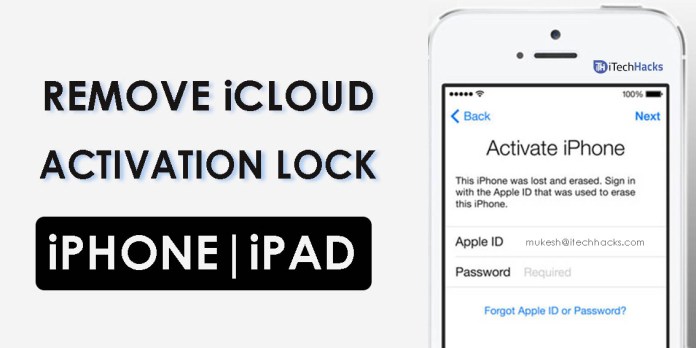
Part #3: How to Unlock A Used iPhone Using Siri Trick
Siri is a voice assistant application for Apple users. The toolkit comes in handy as a way how to unlock a used iPhone. Although this isn't a permanent solution, you can still have access to the used iPhone with minimal effort. Its unique advantage is that you don't have to have enrolled in Siri before. It does this in these few steps.
- Long press the Home button to activate Siri. A clock icon appears on the screen; press it.
- The World Clock menu allows you to add another clock, fill in the details and choose the Select All
- Among the many options, go for the Share button and select Message.
- Type any number or letter and click the Return button
- The types of words or numbers appear in green in a highlighted form; select the plus sign for a new Window that allows you to choose a further contact.
- Choose Add Photo and then click the Choose Photo icon to accompany the new contact; you have an option of getting them from the Gallery or other photo location.
- Close the Home button, and as simple as that; you have a way how to unlock a used iPhone.
Although this isn't a permanent solution, as mentioned earlier, It's is a fast remedy when you have no other option yet you have the used iPhone at your disposal.

People Also ReadFast Guide on How to Unlock iPhone 13 Without PasscodeSOLVED: How to Unlock iPhone 12 without Passcode
Part #4: Conclusion
Do you know you can access your iPhone even from a remote location as long as you have an Apple ID and login detail? Having such an iPhone is a time bomb because you can lose access within minutes, if not seconds. Moreover, a used iPhone with all the details intact in the system means that everything within the gadget works on the original owner's account.
However, this is not a cause for worry if you have third-party toolkits that come in handy to help you how to unlock a used iPhone. FoneDog iOs Unlocker is the go-to toolkit for unlimited access to iDevices with minimal effort. Among the three options, which one is best? If you don't see if this is still not an option, the web has several other options that have all the answers on how to unlock a used iPhone.
Written By Rosie
Last updated: 2022-06-13