Digital technology has become a savior to parents since almost every content you need is available online. Apple devices, iPad, iPhone, and iPod, have these features that you can regulate the amount of time you spend on the devices. It's essential to know how to remove the family sharing screen time passcode.
You never know when you will lose or even forget the password on iPhone or iPad for whatever reason. Therefore, you need to understand the tools that will help us when handling family sharing screen time passcode. Screen time allows you to have on-screen reports. It also comes in handy for all Apple devices. It's a value-added function for the Apple family. It not only handles the apps but also the website, among other iDevice contents.
Part #1: What Is The Use of The Family Sharing Screen Time Passcode?Part #2: How to Remove Family Sharing Screen Time PasscodePart #3: Best Software to Remove Family Sharing Screen Time PasscodePart #4: Other Options to Remove Family Sharing Screen Time Passcode- Using SettingsPart #5: Conclusion
Part #1: What Is The Use of The Family Sharing Screen Time Passcode?
When sharing a device, it's important to time yourself such that you get an alert anytime you exceed the limit to allow another user or continue as per the agreement. Screen time passcode is a security feature that only authorized people can access the Apple device.
Digital technology has made it such that everything can be stored on the phone and accessed even from a remote location as long as there is an internet connection. It is also a monitoring tool to confirm the amount of time you check on an App or a site.
It gives a detailed report to help you make a wise decision. A Family Sharing Screen Time Passcode is a security function to help aid in who checks on this feature or not. What happens when you lose the passcode? Either a child has entered the wrong passcode many times, and it has locked? That's the point a toolkit designed to handle that comes in handy.
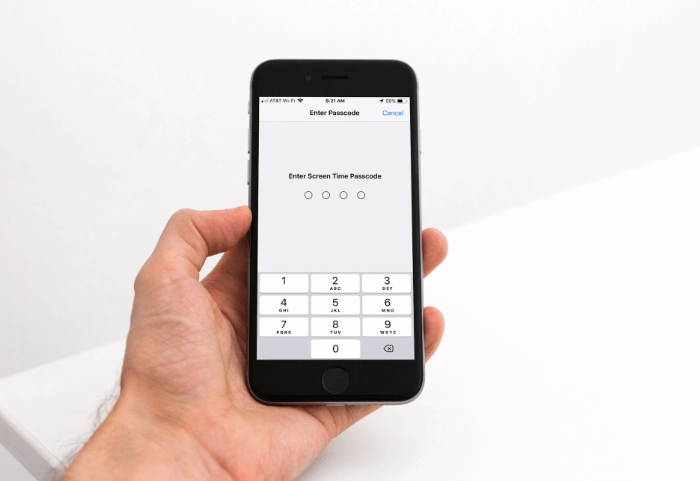
Part #2: How to Remove Family Sharing Screen Time Passcode
Since this is a family-sharing facility, in most cases, an Apple ID is enough to remove the family sharing screen time passcode. The best option isn't an option since this is a device on a child's iPhone which isn't integrated with the parent's account. Here we give you available toolkits designed specifically for these functions- remove family the sharing screen time passcode.
Any responsible parent will want to control the time a child spends on the iPhone. It's normal to forget the passcode now that you have several devices with unlock codes. Here are a few options.
Part #3: Best Software to Remove Family Sharing Screen Time Passcode
iOS Unlocker
The iOS Unlocker is one toolkit that comes in handy complete with iCloud settings for unlimited features of the iCloud storage toolkit. This is an application with integrations of the Apple ID functions.
Moreover, it can't be accessed using the Apple ID, just in case you have a second-hand iDevice, and the owner has refused to log off. That removes the rights for the owner to use the old ID to access the device from a remote location.
That also deletes the old Apple ID without a password from the system. This toolkit comes in handy to support iTunes backup for all Apple devices, including iPad, iPhone, and iPad devices. This is your go-to application when you want to remove the screen time passcode, passcode, and Apple ID.
These are the three modules that run on this application. Here is the procedure
- Download, install and run iOS Unlocker
- Select the Screen time menu
- Using the USB cable, connect the PC to the iPhone and accept the Trust terms and conditions
- Click Start to begin the process and wait for some minutes for the process to complete.
Is that not a simple process? With such a toolkit, you don't have to get worried about how to remove the family sharing screen time passcode.

Part #4: Other Options to Remove Family Sharing Screen Time Passcode- Using Settings
Apple developers are in touch with the real situations users undergo in their daily activities. The moment you have a pop-up message on your screen that your device is disabled, that's a sign that you need to unlock your device.
This option works for iDevices with iOS version 13.4 and above. The advantage of screen time is that you can access the iPhone.
It's only that the iPhone screen time passcode is what is disabled. Here is the simple procedure
- Go to the Settings menu
- Click Screen Time
- Choose the Screen time passcode
- Click Change Passcode
- Click Forgot Passcode
- A pop-up message appears asking you to key in the old passcode, which of course, you don't know at that time
- Enter the Apple ID and password you use when setting up the iPhone
- Enter a new passcode and repeat it to confirm
The process also repeats itself when you need to remove the family sharing screen time passcode. The only difference lies in where you need to access the screen time menu in the System preferences icon.
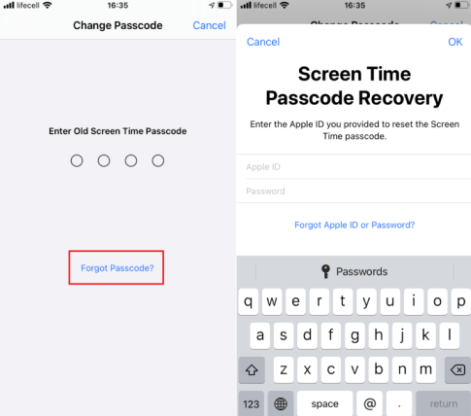
People Also ReadHow to Remove Passcode from iPad in 4 WaysHow to Remove Activation Lock without Previous Owner [2023 Guide]
Part #5: Conclusion
The moment you use the same account on different devices, you have no option but to set up a family sharing screen time passcode which is normal to forget for a few reasons. This is not to cause you any worry when you have tools like iOS Unlocker, which are available for use. The digital toolkit is a must-have application on your system which comes in handy to support the removal of Apple ID, Screen Passcode, and, of course, screen time. Despite its suitability, this is not the only application available in the market; there are several other applications that you can also handle the same function that you can also explore to your advantage.
Written By Rosie
Last updated: 2022-06-16