Amazon Music is a popular streaming service that offers millions of songs, albums, and playlists to its users. While streaming music is convenient, it can be frustrating when you don't have access to the internet. Luckily, you're allowed to download Amazon songs to your computer in MP3 format for offline listening.
In this article, we'll walk you through the steps to download Amazon Music to computer under the use of an Amazon Music Unlocker, so you can enjoy your favorite tunes even when you're not connected to the internet. Whether you're a new Amazon Music user or a seasoned veteran, our step-by-step guide will make the process easy and stress-free.
Contents Guide Part #1: What Tracks Can You Download with Amazon Music?Part #2: How to Download Amazon Music to ComputerPart #3: Tips to Ensure Smooth Process of Downloading Amazon Music Tracks to ComputerPart #4: The Best Way to Download Amazon Music to ComputerConclusion
Part #1: What Tracks Can You Download with Amazon Music?
Before we talk about how to download Amazon Music to computer, let’s talk about what type of tracks you can get from the music streaming service. Amazon Music offers a vast selection of tracks that you can download to your computer for offline listening. Here are some of the types of tracks you can download with Amazon Music:
- Songs - You can download individual songs from Amazon Music to your computer. Amazon Music offers a wide selection of songs from various genres, including rock, pop, hip-hop, country, and more.
- Albums - Amazon Music allows you to download entire albums to your computer. This is a great option if you want to enjoy a complete collection of songs from your favorite artist or band.
- Playlists - Amazon Music offers a variety of curated playlists that you can download to your computer. These playlists cover a wide range of moods, themes, and genres, so you’re sure to find something that suits your taste.
- Podcasts - In addition to music, Amazon Music also offers a selection of podcasts that you can download to your computer. These podcasts cover a wide range of topics, including news, politics, entertainment, and more.
It's worth noting that not all tracks on Amazon Music are available for download. Some tracks may be excluded due to licensing agreements or other restrictions. However, the majority of Amazon Music's catalog is available for download, so you should be able to find plenty of tracks to enjoy offline.
Top Reasons Why Certain Tracks Can’t be Downloaded from Amazon Music
There are some reasons that can be used to troubleshoot issues with not being able to download Amazon Music to computer. If you're having trouble downloading tracks from Amazon Music, here are some of the most common reasons why:
- Poor internet connection - Amazon Music requires a stable internet connection to download tracks. If your internet connection is slow or unreliable, the download may fail or take a long time to complete.
- Outdated app or browser - If you’re using an outdated version of the Amazon Music app or browser, you may experience issues when trying to download tracks. Make sure you have the latest version of the app or browser installed.
- Limited device storage - If your computer doesn’t have enough free storage space, you may not be able to download tracks from Amazon Music. Make sure you have enough space available on your computer’s hard drive.
- Regional restrictions - Amazon Music may not be available in all regions, and some tracks may be restricted based on your location. If you’re trying to download tracks from a region where Amazon Music isn’t available, you may encounter issues.
- Exceeded download limit - Amazon Music has a limit on the number of tracks you can download per account. If you’ve reached this limit, you may not be able to download any more tracks until you delete some of your existing downloads.
- Account issues - If there’s an issue with your Amazon Music account, such as a billing problem or an account suspension, you may not be able to download tracks.
If you're experiencing issues downloading tracks from Amazon Music, try troubleshooting these common issues. If the problem persists, you may need to contact Amazon Music support for further assistance.
Part #2: How to Download Amazon Music to Computer
In this section, we will be delving into the meat of the guide. We will talk about how to download Amazon Music to computer using the steps you need to follow. For that, you’d have to check out the guide below:
Step #1: Check the System Requirements
Here are the minimum system requirements to use Amazon Music on a computer:
- Operating System: Windows 7 or later / macOS 10.9 or later.
- Processor: 1 GHz or faster.
- RAM: 2 GB or more.
- Hard Disk Space: 500 MB or more.
- Internet Connection: Broadband internet connection.
To check the system requirements on your Windows computer, follow these steps:
- Click on the Windows Start menu and select "Settings ".
- Click on "System ".
- Click on "About ".
- Check the "System type " to see if your computer is running a 32-bit or 64-bit version of Windows. Amazon Music requires a 64-bit version of Windows.
For macOS computers, you can follow the steps below:
- Click on the Apple menu and select "About This Mac ".
- Check the "Processor " and "Memory " sections to see if your computer meets the minimum requirements for Amazon Music.
You can also check the system requirements for Amazon Music on their website. Go to the Amazon Music website and click on "Download and Install the Amazon Music App " or "System Requirements " to view the minimum requirements for your operating system.
If your computer does not meet the minimum system requirements for Amazon Music, you may experience issues when using the app. You may need to upgrade your computer or operating system to use Amazon Music.
Step #2: Install Amazon Music App + Sign into Your Account
In order to be able to download Amazon Music to computer, you must install the app on your device. Here's how to download and install the Amazon Music app on a computer:
- Go to the Amazon Music website: Open your preferred web browser and go to the Amazon Music website (https://www.amazon.com/music).
- Sign in to your Amazon account: If you already have an Amazon account, click on the “Sign in ” button located at the top right-hand corner of the webpage. If you don’t have an Amazon account, click on the button called “Create your Amazon account ” in order to create a new account.
- Navigate to the “Download” page: Once you’re signed in, click on the “Download ” button located at the top of the webpage.
- Choose your operating system: On the download page, you’ll be prompted to choose your operating system. Select “Windows ” or “Mac OS X ” based on the operating system installed on your computer.
- Download the installer: After selecting your operating system, click on the “Download ” button to download the installer file.
- Install the app: Once the download is complete, locate the installer file on your computer and double-click on it to start the installation process. Follow the on-screen prompts to complete the installation process.
- Sign in to the app: Once the installation is complete, launch the Amazon Music app and sign in to your Amazon account. You can now start browsing and streaming or downloading music to your computer.
Note: If you encounter any issues during the installation process, make sure that your computer meets the minimum system requirements for the Amazon Music app. Additionally, if you're using an antivirus program or firewall, you may need to temporarily disable it to allow the Amazon Music app to install and function properly.
Step #3: Browse And Search for Music Tracks
Before you have to download Amazon Music to computer, you must choose through its collection of tracks. The process of browsing and searching for Amazon Music includes the following:
- Launch the Amazon Music app on your computer.
- The Amazon Music app has a wide range of categories to choose from, including "Top Songs", "New Releases", "Moods and Activities", "Genres", and more. Simply click on the category you're interested in to browse the available music.
- You can use the search bar located at the top of the app to search for a specific artist, album, or song.
- You can also use the filters located on the left-hand side of the app to narrow down your search results by genre, mood, or other categories.
Step #4: Download Amazon Music to Computer
- Once you've found the music you want to download, click on the three dots to the right of the song, album, or playlist title.
- From the menu that appears, select "Download ".
- The download process will begin, and the downloaded music will be saved to your computer.
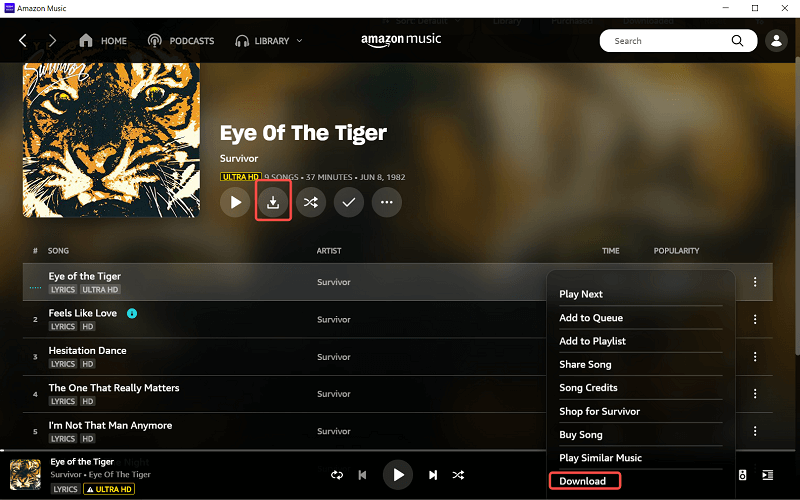
Step #5: Access the Downloaded Tracks
- To access your downloaded music on your computer, open the Amazon Music app and click on the "My Music " tab.
- In the "My Music" section, select "Downloaded Music " to view all the music you have downloaded to your computer.
- (Optional) You can also access your downloaded music through the file explorer on your computer. By default, the downloaded music will be saved to the "Amazon Music" folder in your computer's music library.
Part #3: Tips to Ensure Smooth Process of Downloading Amazon Music Tracks to Computer
If you want to successfully download Amazon Music to computer, you can heed the tips below:
- Check Your Internet Connection: Before downloading any music, make sure your internet connection is stable and strong. A weak connection may cause the download process to fail or take longer than usual.
- Verify Your Amazon Music Subscription: Ensure that you have an active Amazon Music subscription that allows you to download music. If you're not subscribed to Amazon Music, you won't be able to download any music.
- Check Your Computer's Storage Space: Make sure that your computer has enough storage space to accommodate the downloaded music. Large files can take up significant space on your hard drive, so you may need to free up some space before downloading.
- Ensure Your Computer Meets System Requirements: Before downloading the Amazon Music app, ensure that your computer meets the minimum system requirements. The app may not function properly or may not download at all if your computer doesn't meet the requirements.
- Disable Firewall and Antivirus Software: Antivirus software and firewalls can sometimes interfere with the download process. Temporarily disable them before downloading music to ensure a smooth process.
- Use the Latest Version of the Amazon Music App: Make sure that you're using the latest version of the Amazon Music app to avoid any issues with the download process. The latest version often has bug fixes and improvements that can make the download process more seamless.
- Keep Your Computer Up-to-Date: Ensure that your computer's operating system and other software are up-to-date. Outdated software can cause issues with downloading and may not function correctly with the Amazon Music app.
Part #4: The Best Way to Download Amazon Music to Computer
If you need to download Amazon Music songs for personal use, Amazon Music Unlocker is a great option. It is an authorized and professional music converter that can help you download songs from Amazon Music Unlimited, Prime Music, Music HD, and Free to your PC. (Pay attention that downloading Amazon Limited Music to PC requires a Prime Membership) With Amazon Music Unlocker, you can unlock your music world and listen to your favorite songs offline, anytime, anywhere.
Amazon Music Unlocker is a powerful music converter that can convert Amazon Music songs to a variety of formats, including MP3, M4A, WAV, and FLAC. This allows you to play your converted songs on any supported media player or device, such as your computer, smartphone, or MP3 player.
Amazon Music Unlocker keeps ID3 and Metadata, so you can see the title, artist, album, and other information about your songs. We remove unnecessary information and keep what you need.
We understand that time is important to users, so we have made efficiency a top priority in our product development. Amazon Music Unlocker is fast, whether you are converting one song or a batch of songs. We also have a team of engineers who are constantly updating the software to improve performance and fix bugs. We offer free updates so that you can always have the latest version of the software.
Here’s how to use the tool to download Amazon Music to computer :
Step #1: Download, install, and launch the tool on your computer.
Step #2: Open Amazon Music Unlocker and click "Open the Amazon web player ".
Step #3: Log in to your Amazon account in Amazon Music Unlocker by clicking "Sign In " in the upper-right corner of the Amazon web player.

Step #4: To add all tracks in a playlist to the list, open the playlist and click the blue add icon. Alternatively, you can drag the playlist title to the blue icon.
Step #5: To add a specific track to the list, drag its title to the blue add icon.
Step #6: Select your desired output format, such as MP3, M4A, WAV, or FLAC. You can also choose an output folder if needed.
Step #7: Select the tracks you want to convert and click "Convert " or "Convert All " to start the conversion.

Step #8: After the conversion is finished, click "View Output File " from the "Finished " module to check the converted tracks.
People Also Read How to Set Ringtone from Amazon Music: The Ultimate Guide Unlocking Flexibility: Convert Amazon Prime Music to MP3
Conclusion
If you are looking for a way to download Amazon Music to computer, I would recommend using Amazon Music Unlocker. It is a safe, reliable, and easy-to-use way to get the music you love in the format you want.
Written By Rosie
Last updated: 2023-05-11