Are you a fan of Apple Music or audiobooks but prefer listening to them on an iPod rather than your iPhone or iPad? Unfortunately, you might only have the know-how on transferring iTunes audiobooks to your iPhone or downloading A-songs to your iPhone. However, there are ways on how to play Apple Music on iPod devices.
In this article, we will explore the different methods to play A-Music on iPods and provide you with step-by-step instructions on how to use a tool called Apple Music Unlocker. Whether you have an iPod Touch or an older iPod model, this guide will help you enjoy your favorite Apple Music tracks on your device of choice.
Contents Guide Part #1: Why Is Playing Apple Music on iPod Not That Easy?Part #2: How to Choose the Right Tool to Convert Apple Music TracksPart #3: The Best Tool on How to Play Apple Music on iPod’s Older VersionsConclusion
Part #1: Why Is Playing Apple Music on iPod Not That Easy?
While Apple Music has an extensive library of songs, playing these songs on an iPod is not as simple as downloading them onto the device. This is because Apple Music files are protected by DRM (Digital Rights Management) which is a technology used to restrict the use and distribution of copyrighted content.
DRM protection makes it challenging to play Apple Music on devices like iPods because the iPod is not authorized to play protected files. This means that when you try to transfer the Apple Music tracks to your iPod, the files will not be playable due to the DRM protection.
To play Apple Music on iPod, you need to first remove the DRM protection from the files. This can be done using specialized software just like the typical example of removing DRM from Apple Music tracks or by manually converting the files to a compatible format. Once the DRM is removed or the files are converted, you can transfer the music to your iPod and enjoy your favorite tracks.
Is the Apple Music App Available on Older iPod Versions?
The Apple Music app is available on iPod Touch, which is the only iPod model that supports the app. The app is compatible with 6th and 7th generation iPod Touch models and can be downloaded from the App Store. With the Apple Music app, you can stream and download songs from the Apple Music library, create playlists, and access other features such as Beats 1 radio and music videos. It's important to note that the iPod Classic, iPod Nano, and iPod Shuffle do not have access to the Apple Music app, and therefore cannot stream music directly from the service.
Part #2: How to Choose the Right Tool to Convert Apple Music Tracks
If you want to play Apple Music on iPod, you'll need to choose the right tool to help you convert the files to a compatible format or remove the DRM protection. Here are some factors to consider when choosing a tool:
- Compatibility: Make sure the tool you choose is compatible with your computer’s operating system and the version of iTunes you have installed. Also, check that the tool can convert the Apple Music files to a format that is compatible with your iPod.
- Ease of use: Look for a tool that has a user-friendly interface and simple steps to follow. You don’t want to spend hours trying to figure out how to use a complicated tool.
- Conversion speed: Check how fast the tool can convert the files. Some tools are faster than others, so choose one that can convert the files quickly if you have a large music library.
- Audio quality: Make sure the tool can preserve the original audio quality of the Apple Music files when converting them. You don’t want to end up with lower-quality audio files after conversion.
- Cost: Consider the cost of the tool. Some tools are free, while others require a one-time purchase or a subscription. Decide on a budget and choose a tool that fits within it.
- Customer support: Look for a tool that has good customer support in case you encounter any issues during the conversion process.
One more thing to consider when choosing a tool is the safety and security of your music files. Make sure that the tool you choose does not contain any malware or viruses that could harm your computer or compromise your music files. It's also important to choose a tool from a reputable and trustworthy developer to ensure the safety of your personal information and data.
Additionally, some tools may have additional features that can enhance your music listening experience, such as the ability to edit or customize your music library, create playlists, or transfer music to other devices. These features can be useful if you're looking for a more comprehensive solution for managing your music collection.
Overall, choosing the right tool to play Apple Music on your iPod requires careful consideration of compatibility, ease of use, conversion speed, audio quality, cost, customer support, safety, and additional features. By taking these factors into account, you can find a reliable and effective tool to help you enjoy your Apple Music tracks on your iPod.
Part #3: The Best Tool on How to Play Apple Music on iPod’s Older Versions
One way to play Apple Music on iPod is by using a third-party tool such as Apple Music Unlocker by iOS-Unlocker.com to remove the DRM protection from the Apple Music files. This involves downloading and installing a specialized software tool that can decrypt and convert the Apple Music files to a compatible format. Here are the benefits and drawbacks of using this tool:
- Allows you to remove DRM protection from Apple Music files and convert them to a compatible format.
- The converted files retain their original quality and metadata.
- Supports batch conversion of multiple songs.
- Once the DRM is removed, the songs can be played on any device, including iPods.
Using Apple Music Unlocker to remove DRM protection from Apple Music files can be a useful method for playing Apple Music on iPod. However, it's important to research and choose a reliable tool to ensure the security of the conversion process.
Without a family plan, Apple Music Unlocker enables you to simultaneously use Apple Music on numerous devices. After obtaining the music to your device, such as an iPhone, Apple Watch, iPod, MP3 player, and Kindle Fire, among others, using Apple Music Unlocker, you are free to listen to it wherever you are without an Internet connection.
Here are the steps to use the tool to play Apple Music on iPod :
Step #1: Launch Apple Music Unlocker after installing and logging into iTunes on your computer.
Step #2: Then, from the software's primary interface, select "Open the Apple web player ".
Step #3: To sign into your Apple ID, click "Sign in " in the window's top right corner.

Step #4: Drag the song title or playlist title to the red add icon to choose a certain song or playlist. As an alternative, you may add every song from a playlist to the list by opening the playlist and then clicking the red add symbol.
Step #5: Choose the output format you want, such as MP3, M4A, WAV, or FLAC. The output folder can then be changed if you'd want to decide where to save the converted files.

Step #6: Click CONVERT or CONVERT ALL.
Once you have finished using the tool, you can simply transfer the music files from your computer to your iPod. To do that, follow the steps below:
- Connect the user’s iPod to your computer using the USB cable that came with it.
- Open iTunes on your computer.
- Select your iPod icon in the upper-left corner of the iTunes window.
- Click on the “Music ” tab under “Settings ” in the left sidebar.
- Check the box next to the label “Sync Music ” to enable music syncing.
- Choose the option that says “Selected playlists, artists, albums, and genres ”.
- Select the playlists, artists, albums, or genres you want to sync with your iPod.
- Click on the button named “Apply ” within the lower-right corner of the iTunes window.
- Wait for iTunes to transfer the selected music to your iPod. The transfer process may take several minutes, depending on the number of songs being transferred.
- Once the transfer is complete, disconnect your iPod from your computer.
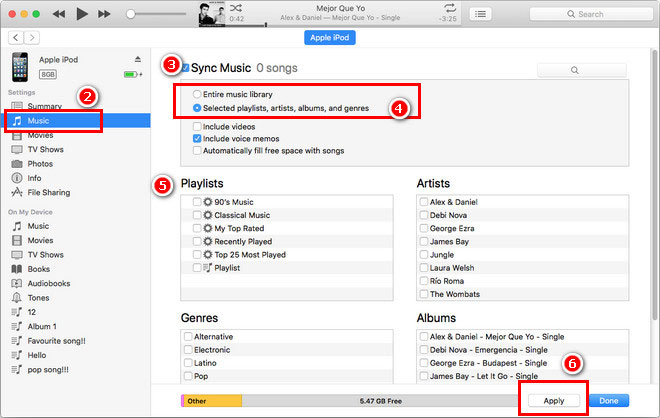
That's it! Your music files should now be transferred to your older version of the iPod. If you encounter any issues during the transfer process, make sure that your iPod is recognized by iTunes and that it has enough storage space to accommodate the music files you're trying to transfer.
People Also Read How to Transfer Songs from YouTube to Apple Music in 2024 Ultimate Guide: How to Convert Apple Music to MP3 with Ease
Conclusion
In conclusion, playing Apple Music on an iPod can be challenging due to the DRM protection that prevents the files from being played on non-Apple devices. However, there are methods to overcome this challenge, such as using a third-party tool to remove the DRM protection or manually converting the files to a compatible format.
When choosing a tool to play Apple Music on iPod, it's important to consider factors such as compatibility, ease of use, conversion speed, audio quality, cost, customer support, safety, and additional features. By carefully evaluating these factors and selecting a reliable and effective tool, you can enjoy your Apple Music tracks on your iPod with ease.
The best tool you can get is iOS-Unlocker’s Apple Music Unlocker tool. To play Apple Music on an iPod, it may be helpful to use Apple Music Unlocker to remove the DRM encryption from the files. To guarantee the security of the conversion process, it is crucial to conduct thorough research and select a trustworthy tool such as Apple Music Unlocker. Grab the tool today!
Written By Rosie
Last updated: 2023-05-09