Setting a personalized ringtone adds a touch of individuality and personality to our smartphones. With Amazon Music's extensive library of songs, you can easily set up a custom ringtone that resonates with your taste and style. In this comprehensive guide, we will walk you through the step-by-step process of how to set ringtone from Amazon Music with the use of a brilliant Amazon Music Unlocker.
Whether you use an iPhone or an Android device, our instructions will help you navigate the process seamlessly. Get ready to make your phone stand out from the crowd with a unique ringtone that reflects your musical preferences. Let's dive in and explore how to set a ringtone from Amazon Music.
Contents Guide Part #1: Can You Utilize Amazon Music for Ringtones?Part #2: How to Get Songs to Set as Ringtone from Amazon MusicPart #3: How to Set Ringtone from Amazon Music (Android + iOS)Part #4: BONUS TIP: FoneDog Phone TransferConclusion
Part #1: Can You Utilize Amazon Music for Ringtones?
Amazon Music does not offer a built-in feature to directly create or utilize songs as ringtones on mobile devices. However, you can still use songs from Amazon Music as ringtones by following a few steps on how to set ringtone from Amazon Music:
- Download the song: Use a third-party tool or service to download the desired song from Amazon Music onto your computer. Make sure to respect copyright laws and ensure that you have the necessary rights to use the song as a ringtone.
- Convert the file: Once you have the song downloaded, you may need to convert it to a ringtone-compatible format. Common formats for ringtones include MP3 and M4R (for iPhones).
- Transfer the ringtone to your phone: Connect your phone to your computer using a USB cable or use cloud storage services to transfer the converted ringtone file to your mobile device.
- Set the ringtone: Depending on your device’s operating system, the steps to set the custom ringtone may vary. Typically, you can find the option to set a custom ringtone in the sound or ringtone settings of your phone.
Part #2: How to Get Songs to Set as Ringtone from Amazon Music
One important thing you need when you want to implement how to set ringtone from Amazon Music is the music track you will set as the ringtone. Amazon Music Unlocker is a powerful and user-friendly music converter that allows you to download songs from Amazon Music Unlimited, Prime Music, Music HD, and Free to your local device. With Amazon Music Unlocker, you can listen to your favorite songs offline, anytime, anywhere.
Amazon Music Unlocker supports a variety of output formats, including MP3, M4A, WAV, and FLAC. This means that you can play your converted songs on any supported media player or device, such as your computer, smartphone, or MP3 player. Amazon Music Unlocker also keeps ID3 and Metadata, so you can see the title, artist, album, and other information about your songs. We remove unnecessary information and keep what you need.
We understand that time is important to users, so we have made efficiency a top priority in our product development. Amazon Music Unlocker is fast, whether you are converting one song or a batch of songs. We also have a team of engineers who are constantly updating the software to improve performance and fix bugs. We offer free updates so that you can always have the latest version of the software.
Plus if you have a membership of Amazon Music, you can even download the Amazon Prime Music to computer with this tool.
Here’s how to use the tool to get your Amazon Music to use as a ringtone:
- Download, install, and launch the tool on your computer.
- Open Amazon Music Unlocker and click "Open the Amazon Web Player ".
- Log in to your Amazon account in Amazon Music Unlocker by clicking "Sign In " in the upper-right corner of the Amazon web player.
- To add all tracks in a playlist to the list, open the playlist and click the green "+ " icon. Alternatively, you can drag the playlist title to the blue icon.
- To add a specific track to the list, drag its title to the blue "+ " icon.
- Select your desired output format, such as MP3, M4A, WAV, or FLAC. You can also choose an output folder if needed.
- Select the tracks you want to convert and click "Convert " or "Convert All " to start the conversion.
- After the conversion is finished, click "View Output File " from the "Finished " module to check the converted tracks.

Once you have the tracks with you, the next step is to transfer the downloaded tracks to your iPhone or Android phone. Here are the steps you should follow if you want to transfer your music files to your Android device:
- Connect your Android device to your computer using a USB cable.
- On your Android device, tap the notification that appears.
- Select "File Transfer " or "MTP ".
- Open a file explorer on your computer and navigate to the music files you want to transfer.
- Drag and drop the music files to the "Music " folder on your Android device.
Here are the steps you should follow if you want to transfer music files from your computer to your iPhone:
- Download and install iTunes on your computer.
- Connect your iPhone to your computer using a USB cable.
- In iTunes, click on the "iPhone " icon.
- In the left-hand pane, click on the "Music " tab.
- Select the music files you want to transfer.
- Click on the "Add " button.
- The music files will be transferred to your iPhone.
Part #3: How to Set Ringtone from Amazon Music (Android + iOS)
Once you have the music files on your phone, you can now begin the process of how to set ringtone from Amazon Music. The steps for Android and iOS devices can be seen below.
For Android Devices:
To set music files that are already on your Android phone as the ringtone, you can follow these steps:
- Open the “Settings ” app on your Android device. The app icon usually looks like a gear or a cogwheel and can be found in your app drawer or notification panel.
- In the Settings menu, scroll down or search for the “Sound ” or “Sound & Notifications ” option. Tap on it to access the sound settings.
- Look for the “Ringtone” or “Phone Ringtone” option. This is where you can select the default ringtone for your device.
- Tap on the “Ringtone ” option. A list of available ringtones will be displayed.
- To set a custom music file as your ringtone, look for the “Add” or “Choose a local music file” option. The wording may vary depending on your device’s manufacturer or Android version.
- Tap on “Add ” or “Choose a local music file ” and navigate to the location where your music files are stored. This can be the “Music” or “Downloads” folder or any other folder where you have saved the desired music file.
- Once you’ve located the music file you want to set as the ringtone, select it. You may be prompted to trim or edit the file if it’s longer than the standard ringtone length.
- Trim the music file if necessary. You can adjust the start and end points of the file to create a shorter clip for your ringtone. Follow the on-screen instructions to complete the trimming process.
- After selecting or trimming the music file, tap on “Done ” or “Save ” to set it as your ringtone.
- You can now exit the Settings app. Your selected music file will be set as your new ringtone.
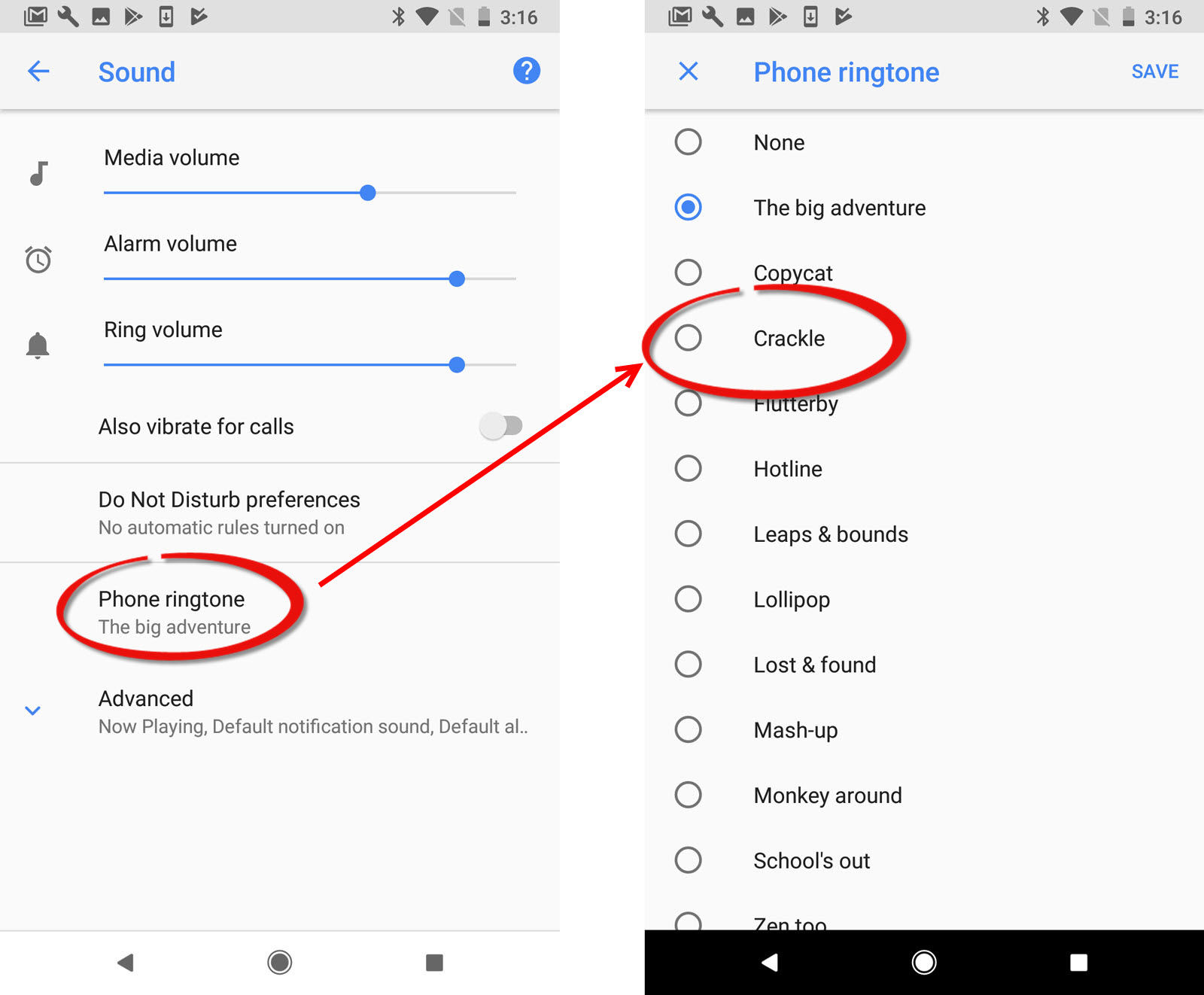
Please note that the steps provided may vary slightly depending on your device's manufacturer, Android version, or customized user interface. However, the general process of setting a custom music file as the ringtone should be similar across most Android devices.
For iOS Devices:
If the music files are already on your iPhone, you can follow these steps to set them as the ringtone:
- Open the “Settings ” app on your iPhone. The app icon looks like a gear and is typically located on the home screen.
- In the Settings menu, scroll down and tap on “Sounds & Haptics ”.
- Under the “Sounds and Vibration Patterns” section, tap on “Ringtone ”.
- On the Ringtone screen, you’ll find a list of pre-installed ringtones. Scroll to the top of the list and locate the “Custom” section.
- Tap on “Custom ” to access your custom ringtone options.
- In the custom ringtone section, you should see a list of the music files you have transferred to your iPhone. Tap on the music file you want to set as the ringtone.
- A checkmark will appear next to the selected music file, indicating that it’s now set as your custom ringtone.
- Exit the Settings app. Your selected music file is now set as your new ringtone.
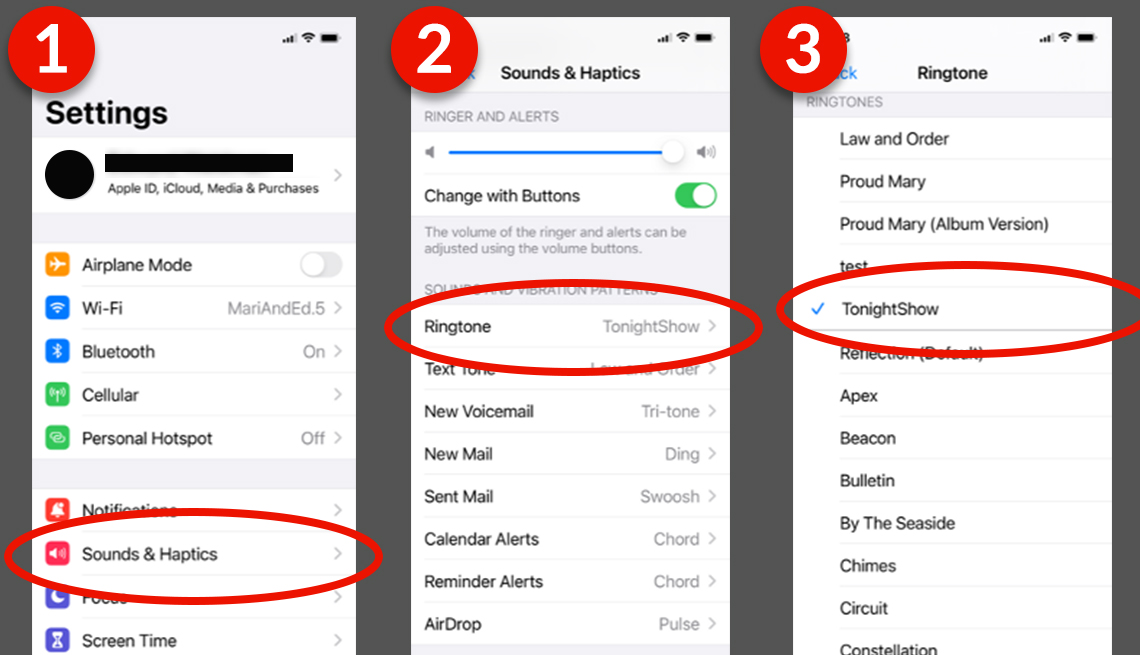
Please note that the steps provided are based on the standard iOS interface, and the options may vary slightly depending on your iOS version or any customized user interface. However, the general process of setting a custom music file as the ringtone should be similar across most iPhone models and iOS versions.
Part #4: BONUS TIP: FoneDog Phone Transfer
FoneDog Phone Transfer allows you to easily transfer data from iOS to iOS, Android to Android, iOS to Android while preserving the integrity of your messages, photos, contacts, videos, and music. Enjoy the convenience of backing up and transferring your data without any loss.
Benefit from a free ringtone maker and HEIC converter included in the tool. It is compatible with iOS 16 and Android 12. You can even use the tool to make customized ringtones and easily transfer them to your devices. If you want to know how to set ringtone from Amazon Music, you can opt for FoneDog Phone Transfer and its Ringtone Maker tool.
People Also Read The Ultimate Guide: How to Download Music for iMovie How to Change Picture on Spotify Playlist: Guide for You
Conclusion
This is the best guide you can get on how to set ringtone from Amazon Music. In conclusion, setting a customized ringtone from Amazon Music allows you to add a personal touch to your smartphone and make it truly unique. By following the step-by-step guide outlined in this article, you can easily download your favorite Amazon songs to MP3 files and set them as your ringtone.
By personalizing your ringtone, you can enjoy a more unique and enjoyable experience every time your phone rings. Experiment with different songs and melodies to find the perfect ringtone that reflects your taste and style.
We advise utilizing Amazon Music Unlocker if you want to convert your Amazon Music music to a number of formats. It is a secure, dependable, and user-friendly method of getting the music you love in the format you like.
Written By Rosie
Last updated: 2023-05-18