Do you want to know how to change picture on Spotify playlist ? It's easy to do! In just a few simple steps, you can add a new picture to your playlist that reflects your personality or the music you love. In this article, we will talk about the method you can implement to modify your Spotify playlist picture. Lastly we lead you to a free Spotify to MP3 conversion software that can help you grab songs from Spotify. Check it out here.
Contents Guide Part #1: Reasons to Use A Great Featured Image on Spotify PlaylistsPart #2: The Top Steps on How to Change Picture on Spotify PlaylistPart #3: Top Tips When Changing Your Pictures on Spotify PlaylistsPart #4: Top Sites of Royalty-Free Images for Your Featured Image on SpotifyPart #5: The Best Way to Listen to Spotify Playlists And TracksConclusion
Part #1: Reasons to Use A Great Featured Image on Spotify Playlists
Before we talk about how to change picture on Spotify playlist, we’ll talk about reasons why you need to learn how to do it. A great featured image on a Spotify playlist has a lot of benefits. Here are some reasons to use a great featured image on Spotify playlists:
- It can help people find your playlists. When people are searching for playlists on Spotify, they will see the featured image along with the title and description. A great featured image can help your playlist stand out and attract more listeners.
- It can help people understand the theme of your playlist. The featured image is a great way to visually represent the theme of your playlist. This can help people decide whether or not they want to listen to your playlist.
- It can make your playlist more visually appealing. A great featured image can make your playlist more visually appealing and inviting. This can make people more likely to click on your playlist and start listening.
- It can help you build a personal brand. If you create and share a lot of playlists, using great featured images can help you build a personal brand as a music lover. This can help you connect with other music lovers and grow your following.
- It can help you promote your playlists on social media. When you share your playlists on social media, the featured image will be used as the thumbnail for your post. This can help your playlists stand out and attract more attention.
- It can help you create a more cohesive brand identity. If you use consistently featured images across all of your playlists, it can help create a more cohesive brand identity. This can help people recognize your playlists and remember your name.
- It can make your playlists more fun and engaging. A great featured image can add a touch of fun and personality to your playlists. This can make them more enjoyable to listen to and share with others.
Part #2: The Top Steps on How to Change Picture on Spotify Playlist
Here are the steps on how to change picture on Spotify playlist on a mobile device:
- Open the Spotify app on your mobile device.
- Tap on the "Your Library " tab.
- Tap on the "Playlists " tab.
- Find the playlist that you want to change the picture for.
- Tap on the three dots icon in the top right corner of the playlist.
- Tap on "Edit Playlist ".
- Tap on the "Picture " icon.
- Select a new picture from your mobile device's photo library.
- Tap on "Save ".
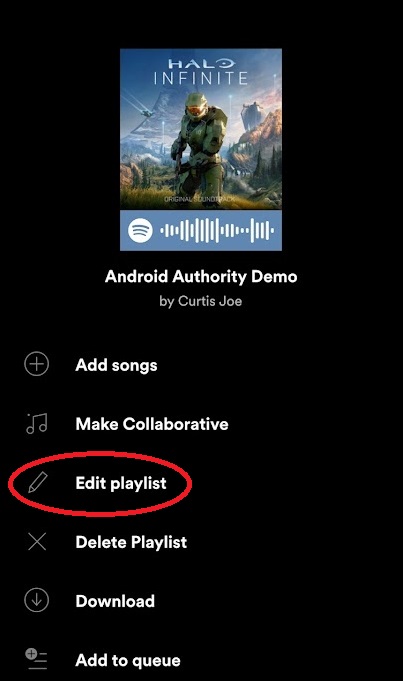
Here are the steps on how to change the picture on a Spotify playlist on a desktop device:
- Open the Spotify app on your desktop device.
- On the left side of the screen, click the "Your Library " tab.
- Under "Playlists", click the playlist that you want to change the picture for.
- At the top of the playlist, click the three dots icon.
- Select "Edit Details ".
- Under "Image", click "Change Image ".
- Select a new image from your computer.
- Click "Save ".
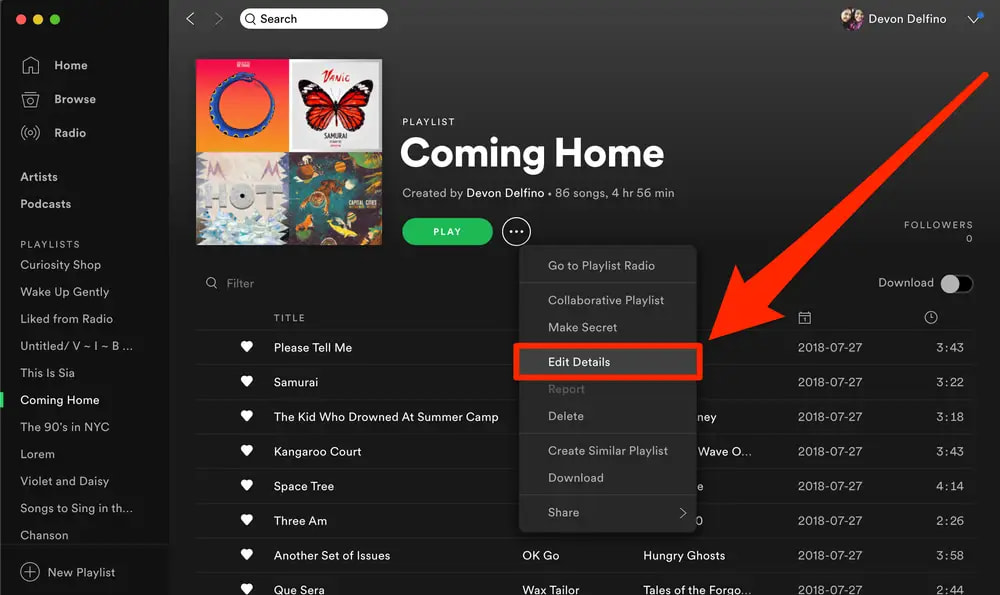
Part #3: Top Tips When Changing Your Pictures on Spotify Playlists
Now that you have learned how to change picture on Spotify playlist, let’s talk about tips you can implement when doing the task. Here are some tips to follow when you want to change your Spotify playlist featured image:
- Choose a relevant image. The image you choose should be relevant to the theme of your playlist. For example, if your playlist is called "Summer Vibes," you might choose an image of a beach or a sunset.
- Use high-quality images. The image you choose should be high-resolution and clear. This will make it look good on all devices.
- Keep it simple. Don't use too much text or graphics in your image. A simple image will be more eye-catching and inviting.
- Be creative. There are no rules when it comes to creating featured images. Be creative and have fun with it!
- Use a consistent style. If you have multiple playlists, try to use a consistent style for the featured images. This will help your playlists look more professional and polished.
- Use images that are eye-catching and inviting. The featured image is the first thing people will see when they come across your playlist, so make sure it's something that will grab their attention and make them want to listen.
- Use images that are relevant to the music in your playlist. This will help people get a better idea of what to expect when they listen to your playlist.
- Use images that are high-quality and in good resolution. This will ensure that your featured image looks good on all devices.
- Don't use copyrighted images. If you use an image that you don't have the right to, you could get in trouble.
- Have fun with it! Featured images are a great way to express your creativity and personality. So don't be afraid to let your imagination run wild.
Part #4: Top Sites of Royalty-Free Images for Your Featured Image on Spotify
If you want to learn how to change picture on Spotify playlist, you must also learn the top sites where you can find these images. There are many great websites where you can find royalty-free images for your Spotify playlist featured image.
Pixabay
Pixabay is a website with over 2 million free stock photos, vectors, and illustrations. All of the images on Pixabay are free to use for commercial and non-commercial purposes, even without attribution. Pixabay is a great option for finding high-quality, royalty-free images for your Spotify playlist featured image.
Unsplash
Unsplash is another great website with high-quality, free stock photos. Unsplash offers a new free photo every 10 days, and you can also browse the collection by category or tag. Unsplash is a great option for finding unique and inspiring images for your Spotify playlist featured image.
Pexels
Pexels is a website with over 1 million free stock photos, videos, and illustrations. All of the images on Pexels are free to use for commercial and non-commercial purposes, even without attribution. Pexels is a great option for finding high-quality, diverse images for your Spotify playlist featured image.
Freerange Stock
Freerange Stock is a website with over 100,000 free stock photos and illustrations. Freerange Stock offers a variety of categories to choose from, including nature, people, animals, and abstract. Freerange Stock is a great option for finding high-quality, creative images for your Spotify playlist featured image.
Negative Space
Negative Space is a website with over 70,000 free stock photos and illustrations. Negative Space specializes in high-quality, minimalist images. Negative Space is a great option for finding simple and elegant images for your Spotify playlist featured image.
Burst
Burst is a website from Shopify that offers high-quality, free stock photos. Burst offers a new free photo every week, and you can also browse the collection by category or tag.
Freepik
Freepik is a website with over 2 million free vector graphics, photos, and PSD files. Freepik offers a variety of categories to choose from, including business, education, nature, and technology.
Vecteezy
Vecteezy is a website with over 4 million free vector graphics, photos, and PSD files. Vecteezy offers a variety of categories to choose from, including animals, food, people, and technology.
Life of Pix
Life of Pix is a website with over 1 million free stock photos. Life of Pix offers a variety of categories to choose from, including nature, people, animals, and abstract.
Gratisography
Gratisography is a website with over 100,000 free high-resolution photos. Gratisography offers a variety of categories to choose from, including food, animals, people, and nature.
Part #5: The Best Way to Listen to Spotify Playlists And Tracks
Now that you have implemented how to change picture on Spotify playlist, you may want to learn about our bonus tip: iOS-Unlocker’s Spotify Music Unlocker. It is a powerful tool that allows you to download and convert Spotify music to MP3, FLAC, WAV, and other formats. It is easy to use and can be downloaded on both Windows and Mac computers.
Here are some of the features of Spotify Music Unlocker:
- Download Spotify music without DRM protection. Spotify music is protected by DRM, which prevents you from downloading and listening to it offline. It can remove DRM protection from Spotify music so that you can listen to it offline on any device.
- Convert Spotify music to a variety of formats. The tool can convert Spotify music to a variety of formats, including MP3, FLAC, WAV, and more. This allows you to listen to Spotify music on any device, even those that do not support the OGG Vorbis format that Spotify uses.
Here’s how to use this unlocking tool of Spotify music:
- Open Spotify Music Unlocker and click "Open the Spotify web player ".
- Log in to your Spotify account. If you don't have an account, click "Sign up " to create one.
- Choose a playlist or album and click the green add icon. All songs from the playlist or album will be added to the list. You can also drag and drop the playlist or album title to the green add icon.
- If you want to convert one song, simply drag the song title to the blue icon.
- Choose the output format, such as MP3, M4A, WAV, or FLAC. Then, select an output folder if needed.
- Choose one or multiple tracks, and click the "Convert " button to start converting Spotify songs to MP3 or other common formats for offline listening. Or click "Convert All " to convert all tracks at once.
- When the converting process is finished, go to the "Finished " module and press "View Output File " to check your converted tracks.

People Also Read How to Add YouTube Music to Spotify: A Step-by-Step Guide How to Move Spotify Music to SD Card: Only Guide You Need!
Conclusion
Spotify Music Unlocker is easy to use and does not require any technical knowledge. You don’t need to know how to change picture on Spotify playlist. Simply install the program, add Spotify songs to the converter, and select the output format. The program will then start converting your songs and save them to your computer. If you are looking for a powerful and easy-to-use tool to download and convert Spotify music, then Spotify Music Unlocker is the perfect solution for you.
Written By Rosie
Last updated: 2023-05-11