Are you tired of searching for your favorite songs on Spotify only to find out they're not available? Or do you want to explore new music that's exclusive to YouTube Music? Fortunately, you can add YouTube Music to your Spotify library and have access to a wider range of music. In this article, we'll guide you through the process to add YouTube Music to Spotify with a free tool converting Spotify to MP3. Plus, we'll explain why it's important to have access to a diverse selection of music through music streaming services.
Contents Guide Part #1: Understanding YouTube Music and SpotifyPart #2: Why Add YouTube Music to Spotify?Part #3: How to Add YouTube Music to SpotifyPart #4: Troubleshooting Common IssuesPart #5: BONUS TIP: Best Way to Listen to SpotifyConclusion
Part #1: Understanding YouTube Music and Spotify
Let’s talk about this first before we delve into how to add YouTube Music to Spotify. YouTube Music and Spotify are both music streaming services that allow users to access a vast library of songs. However, there are some key differences between the two platforms.
YouTube Music is a relatively new addition to the music streaming industry, having been launched in 2018. It is owned by Google and offers a range of unique features, including official music videos, live performances, remixes, and cover versions.
YouTube Music has a personalized home screen that offers a mix of songs based on your listening history, location, and activity. The platform also has a subscription service called YouTube Music Premium, which removes ads and allows you to download songs for offline listening.
Spotify, on the other hand, was launched in 2008 and is currently one of the most popular music streaming services in the world. Spotify has a vast music library, with over 70 million songs available to stream. The platform also offers a range of unique features, including the ability to create and share playlists, access to podcasts, and personalized recommendations based on your listening history.
In terms of benefits, both platforms offer a free version with ads and a premium version without ads. However, Spotify's premium version is more expensive than YouTube Music's. Spotify also has a more advanced algorithm that offers better recommendations, while YouTube Music has a wider range of exclusive content.
In summary, both platforms offer a wide range of benefits and features, but each has its own unique strengths and weaknesses. Whether you prefer one platform over the other will depend on your personal preferences and needs.
Part #2: Why Add YouTube Music to Spotify?
While Spotify's music library is vast, it does have some limitations. Some artists and songs are not available on the platform due to licensing agreements or exclusive deals with other music streaming services. This can be frustrating for Spotify users who want to listen to certain songs or artists.
Adding YouTube Music to Spotify can expand your music library and give you access to songs and artists that are not available on Spotify. YouTube Music has a wider range of music, including exclusive content such as live performances, cover versions, and remixes. In addition, many independent artists and smaller labels use YouTube Music to release their music, so you can discover new and unique music that you may not find on Spotify.
For example, YouTube Music has a range of live performances by popular artists such as Taylor Swift, Billie Eilish, and BTS that are not available on Spotify. The platform also has a range of remixes and cover versions of popular songs, as well as exclusive content from independent artists such as Sofi Tukker and Cuco.
Overall, the process to add YouTube Music to Spotify can expand your music library and give you access to a wider range of music, including exclusive content and new artists. If you're a music lover who wants to explore new sounds and discover unique music, adding YouTube Music to your Spotify library is a great way to do it.
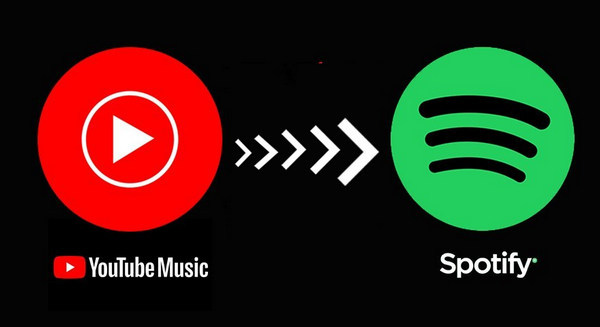
Part #3: How to Add YouTube Music to Spotify
Here is a step-by-step guide on how to add YouTube Music to Spotify:
- Open your web browser and go to the YouTube Music website (music.youtube.com).
- Search for the songs or artists you want to add to your Spotify library and create a playlist by clicking on the "+ " icon next to the song or artist name.
- Once you've created your playlist, go to the "Library " section on the YouTube Music homepage and click on the playlist you want to export to Spotify.
- Click on the three dots icon at the top of the playlist and select "Export playlist " from the drop-down menu.
- Choose "Spotify " as the export destination and log in to your Spotify account.
- Select the Spotify playlist you want to add your YouTube Music playlist to and click "Import ".
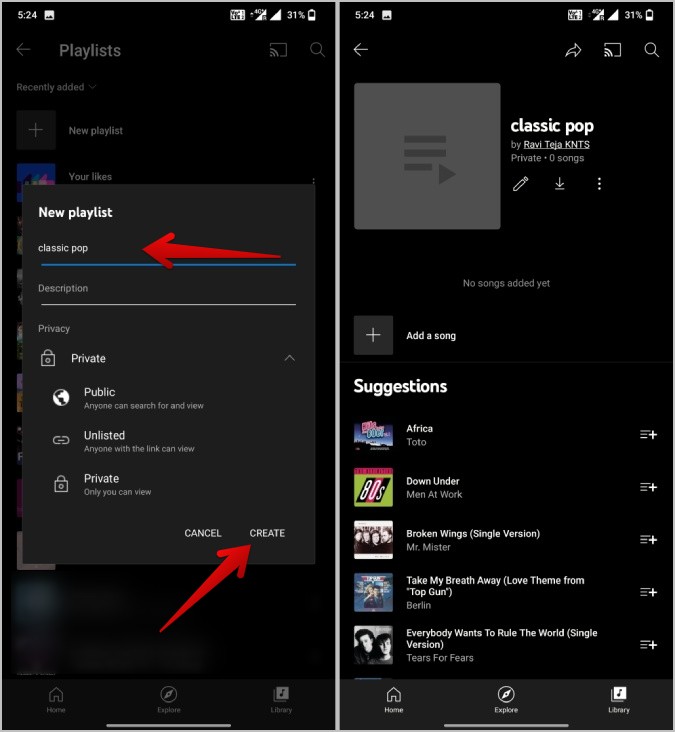
Tips for Customizing And Organizing Your Playlists:
Here are tips for customizing or managing your playlists:
- Keep your playlists organized by creating different playlists for different moods, genres, or activities.
- Use playlist descriptions to add context and explain the theme of your playlist.
- Use Spotify's playlist features such as collaborative playlists, playlist folders, and playlist cover images to customize and personalize your playlists.
- Regularly update your playlists by adding new songs and removing older ones to keep them fresh and interesting.
- Consider using third-party playlist tools such as Playlist Push or Playlist Converter to discover new music and create even more customized playlists.
Part #4: Troubleshooting Common Issues
While the implementation to add YouTube Music to Spotify is generally a straightforward process, there are a few common issues that users may encounter. Here are some of the most common issues and how to solve them:
- Playlist doesn't show up in Spotify: Sometimes, after exporting a playlist from YouTube Music to Spotify, the playlist may not show up in your Spotify library. To solve this issue, try logging out of your Spotify account and logging back in. If the playlist still doesn't appear, try re-exporting the playlist from YouTube Music to Spotify.
- Playlist tracks are out of order: After exporting a playlist from YouTube Music to Spotify, the tracks may be out of order in the Spotify playlist. To solve this issue, try sorting the tracks by "Date Added" or "Alphabetical Order" in the Spotify playlist settings.
- Playlist tracks are missing or incomplete: Sometimes, after exporting a playlist from YouTube Music to Spotify, some tracks may be missing or incomplete in the Spotify playlist. This can happen if the song is not available on Spotify or if the song's metadata is incomplete. To solve this issue, try manually searching for the missing tracks in Spotify and adding them to the playlist.
- Issues with YouTube Music Premium: If you have a YouTube Music Premium subscription, you may encounter issues with exporting your playlists to Spotify. This can happen if there is a problem with your YouTube Music Premium subscription or if there is a technical issue with the export process. To solve this issue, try contacting YouTube Music support or Spotify support for assistance.
Part #5: BONUS TIP: Best Way to Listen to Spotify
Spotify Music Unlocker is a software that allows users to listen to Spotify songs offline on their iOS devices. It does this by removing the DRM protection from Spotify songs, which allows them to be played without an internet connection.
Spotify Music Unlocker is affiliated to iOS Unlocker, a general unlocker that can help you unlock your iPhone. Spotify Music Unlocker is a paid software, but it offers a free trial that allows users to try it out before they buy it. The software is available for Windows and Mac computers.
Here’s how to use it to add YouTube Music to Spotify :
- Download, install, and launch the tool on your computer.
- Open Spotify Music Unlocker and click "Open the Spotify web player ".
- Log in to your Spotify account. If you don't have an account, click "Sign up " to create one.
- Select the songs or playlists that you want to convert.
- Click the green "add " button to add the songs to the list. You can also drag and drop the songs onto the green "add" icon.
- Select the output format and output folder.
- Click "Convert " to start the conversion process.

Once the songs have been unlocked, users can then transfer them to their iOS device. To do this, users can connect their iOS device to their computer and drag and drop the songs into the device's music library.
Once the songs have been transferred to the iOS device, users can then listen to them offline. They can do this by opening the Spotify app on their device and selecting the "Local Files " tab. Spotify Music Unlocker is a useful tool for users who want to listen to Spotify songs offline. It is a simple and easy-to-use software that can remove DRM protection from Spotify songs quickly and easily.
People Also Read How to Easily And Quickly Remove DRM from Spotify Tracks How to Add Music to Video from Spotify: The Ultimate Guide
Conclusion
In conclusion, choosing to add YouTube Music to Spotify is a great way to expand your music library and enjoy exclusive content that may not be available on Spotify. By following the step-by-step guide and tips provided in this article, you can easily add YouTube Music to your Spotify library and create customized playlists that suit your preferences and needs.
If you encounter any issues, the troubleshooting tips outlined in this article can help you resolve them quickly. With YouTube Music and Spotify working together, you can enjoy a virtually endless variety of music at your fingertips.
Written By Rosie
Last updated: 2023-05-11