Are you a passionate music lover who enjoys curating personalized playlists on Spotify? There's nothing quite like having your favorite tracks at your fingertips, ready to be played at any moment. But what if you find yourself in a situation without an internet connection, or you want to save your mobile data?
Fear not, as we've got you covered! In this article, we will delve into the art of how to download Spotify playlist collections, allowing you to carry your beloved songs with you wherever you go. Whether you're using a smartphone, tablet, or computer, we will explore different methods, both official and unofficial, to help you enjoy your Spotify tracks offline. So, let's dive in and unlock the endless possibilities of downloading Spotify playlists!
Contents Guide Part #1: The Official Way to Download Spotify Playlist and Songs [Windows/MAC/Android/iOS]Part #2: How to Download Spotify Playlist and Songs to MP3 [The Best Method]Part #3: Alternative Tools on How to Download Spotify Playlist to MP3 [For Free]Part #4: How to Download Spotify Playlist: FAQs
Part #1: The Official Way to Download Spotify Playlist and Songs [Windows/MAC/Android/iOS]
1.1: On Windows PC Or macOS Computers
To implement how to download Spotify playlist collections officially on your Windows PC or macOS computer, follow the steps below. For macOS and Windows computers, the general steps are as follows:
Step #1: Ensure that you have an active Spotify Premium subscription. Playlist downloading is a premium feature and requires a paid subscription.
Step #2: Launch the Spotify desktop application on your computer. If you don’t have it installed, visit the Spotify website and download the latest version for your operating system.
Step #3: Browse or search for the playlist you want to download. Once you’ve found it, open the playlist by clicking on its title.
Step #4: Look for the “Download” toggle switch at the top-right corner of the playlist interface. If it’s grayed out, it means you’re not eligible to download playlists with your current subscription. In that case, consider upgrading to Spotify Premium.
Step #5: Activate the “Download” toggle switch. The playlist will start downloading, and you can monitor the progress in the Downloads section of the Spotify app.
Step #6: Once the download is complete, you can access the downloaded playlist by going to the “Your Library” section and selecting the “Playlists” tab. Look for the “Downloads” section, and your downloaded playlist will be listed there.
Step #7: To listen to the downloaded playlist offline, make sure the “Offline Mode” toggle switch is enabled in the Spotify app’s settings. This ensures that your downloaded playlists are available even when you’re not connected to the internet.
These steps allow you to download Spotify playlists on both Windows PC and macOS computers officially. In the next section, we'll explore alternative methods to download Spotify playlists without a Premium subscription.
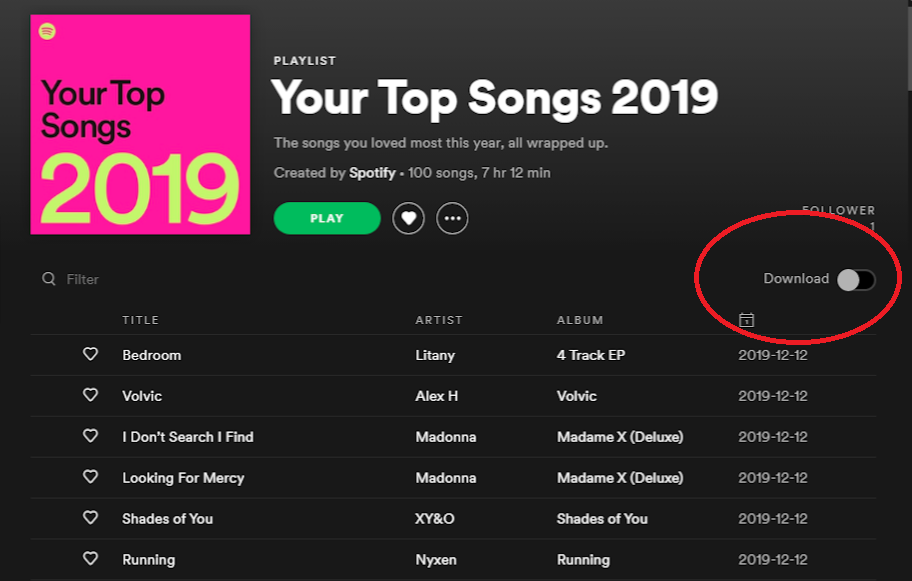
1.2: On Android or iOS Devices
If you prefer listening to music on the go using your iOS or Android device, you can also download Spotify playlists for offline listening. Here's how to download Spotify playlist on your phone:
Step #1: Make sure you have the latest version of the Spotify app installed on your iOS or Android device. You can download it from the App Store (iOS) or Google Play Store (Android).
Step #2: Launch the Spotify app and log in to your account. If you don’t have an account, sign up for free or consider upgrading to Spotify Premium for the downloading feature.
Step #3: Find the playlist you want to download by browsing or using the search function. Once you’ve located the playlist, tap on its title to open it.
Step #4: Look for the download icon, represented by a downward-facing arrow, usually located near the top-right corner of the playlist screen. Tap on the download icon to initiate the playlist download.
Step #5: The app will start downloading the playlist, and you can monitor the progress in the Downloads section of the Spotify app.
Step #6: Once the download is complete, you can access the downloaded playlist by going to the “Your Library” section and selecting the “Playlists” tab. Look for the “Downloads” section, and your playlist will be listed there.
Step #7: To listen to the downloaded playlist offline, ensure that the “Offline Mode” toggle switch is enabled in the Spotify app’s settings. This allows you to enjoy your downloaded playlists even when you don’t have an internet connection.
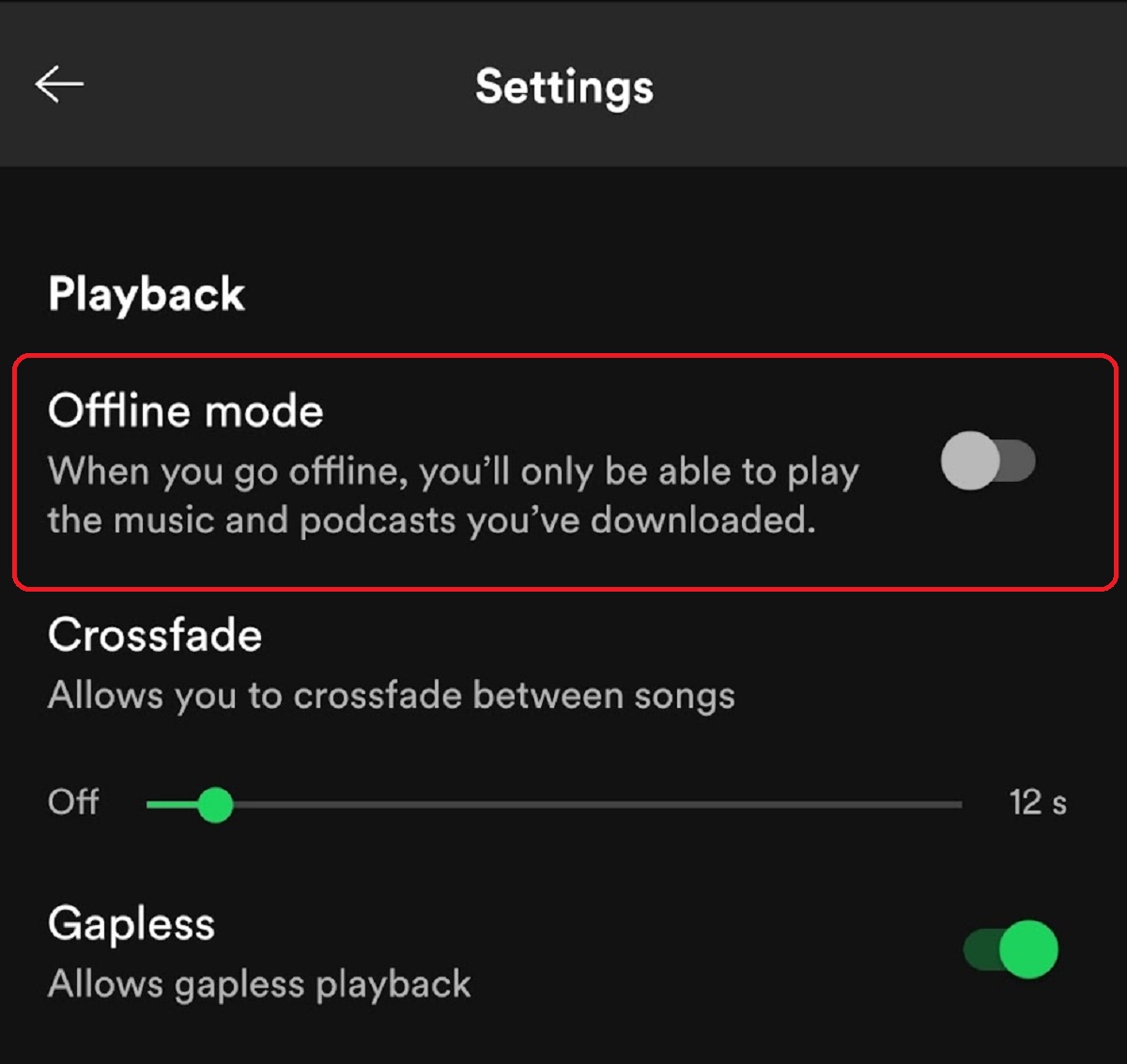
By following these steps, you can download Spotify playlists on your iOS or Android device and enjoy them offline. It's a convenient way to have your favorite music available at any time, whether you're traveling, in areas with limited connectivity, or simply want to save on mobile data usage.
Part #2: How to Download Spotify Playlist and Songs to MP3 [The Best Method]
Spotify Music Unlocker is a great tool for users who want to remove DRM protection from Spotify music files and listen to their favorite songs offline. It is free to use, easy to use, and compatible with a wide range of devices. Additionally, it supports a variety of output formats and is fast and efficient.
Here are some of the unique features of Spotify Music Unlocker:
- It is easy to use. The user interface is simple and straightforward, even for users who are not familiar with the technology.
- It is compatible with a wide range of devices. Spotify Music Unlocker can be used on Windows and macOS devices.
- It supports a variety of output formats. Users can choose to convert their Spotify songs to MP3, M4A, WAV, or FLAC format.
- It is fast and efficient. The conversion process is quick and easy, so users can start listening to their favorite songs offline right away.
Here are the steps on how to download Spotify playlist using this free Spotify to MP3 converting tool:
1. Launch the Spotify Music Unlocker tool.
2. Sign in to your Spotify account by clicking the "Open Spotify Web Player" button. If you don't have an account, you can create one for free.

3. Add an album or playlist to the conversion list by clicking the green "Add" button or dragging and dropping the album or playlist onto the green "Add" icon.

4. For individual songs, simply drag and drop each song onto the blue icon to add them to the conversion list.
5. Choose your desired output format, such as MP3, M4A, WAV, or FLAC. You can also specify the output folder where the converted files will be saved.

6. Start the conversion process by clicking the "Convert" icon. The Spotify Music Unlocker will then convert the files according to your specified settings.

Part #3: Alternative Tools on How to Download Spotify Playlist to MP3 [For Free]
Alternative Tool #1: Telegram Bots
One popular alternative method on how to download Spotify playlist to MP3 format is by utilizing Telegram bots. Telegram is a messaging app that offers a wide range of bots, including ones specifically designed for downloading music from various platforms, including Spotify. One notable Telegram bot for downloading Spotify playlists to MP3 is the "Spotify Music Downloader" bot.
Pros:
- Easy to use. Just send the bot the Spotify playlist URL and it will do the rest.
- There are no costs involved in using Telegram bots to download Spotify playlists.
- You can download playlists from anywhere, as long as you have access to Telegram.
Cons:
- The quality of the downloads may not be as good as if you used a dedicated Spotify to MP3 converter.
- Some bots may be unreliable and may not work all the time.
- There may be copyright issues involved in downloading Spotify playlists without permission.
Overall, Telegram bots are a convenient and free way to download Spotify playlists to MP3. However, it is important to be aware of the potential quality and copyright issues involved. It's important to note that while using Telegram bots can be a convenient way to download Spotify playlists to MP3, they are third-party tools, and their availability and functionality may change over time.
Alternative Tool #2: Command-Line Interfaces (Chimera)
Another alternative method for downloading Spotify playlists to MP3 is by using a command-line interface (CLI) tool called Chimera. Chimera is a powerful tool that allows you to convert and download Spotify playlists directly from the command line.
Pros:
- Chimera is a free and open-source tool, so it is a cost-effective option.
- Chimera is command-line based, so it can be used on any platform that supports Linux, macOS, or Windows.
- Chimera is very efficient, so it can download playlists quickly.
- Chimera supports a variety of output formats, so you can choose the format that best suits your needs.
Cons:
- Chimera can be difficult to use for beginners.
- Chimera requires some technical knowledge to set up and use.
- Chimera may not be as user-friendly as some other Spotify to MP3 converters.
Overall, Chimera is a powerful and versatile tool for downloading Spotify playlists to MP3. However, it is important to be aware of the potential technical challenges involved in using it. Chimera provides a versatile and customizable command-line interface for downloading Spotify playlists to MP3.
It's worth noting that as with any third-party tool, it's essential to stay up to date with the latest version of Chimera and adhere to any usage restrictions imposed by Spotify.
Alternative Tool #3: Android App Spotiflyer
If you want to know how to download Spotify playlist to MP3 using an Android app, then you must use Spotiflyer. Spotiflyer is a popular third-party app that allows users to download Spotify playlists and songs directly to their Android devices for offline listening. Here's how you can use Spotiflyer:
Pros:
- SpotiFlyer is a free app that is available for Android devices.
- SpotiFlyer is easy to use and has a user-friendly interface.
- SpotiFlyer can download playlists, albums, and individual songs from Spotify.
- SpotiFlyer can download playlists in MP3 format, which is a widely supported format.
Cons:
- SpotiFlyer may not be able to download all playlists from Spotify.
- SpotiFlyer may not be able to download playlists that are protected by DRM.
- SpotiFlyer may not be able to download playlists that are too large.

Overall, SpotiFlyer is a good option for Android users who want to download Spotify playlists to MP3. However, it is important to be aware of the potential limitations of the app.
Part #4: How to Download Spotify Playlist: FAQs
Here are answers to some frequently asked questions regarding how to download Spotify playlist:
Q1: Can I Download Spotify Playlists without A Premium Subscription?
A1: Downloading Spotify playlists is a premium feature and requires a paid subscription. Free users can only listen to Spotify playlists online with an active internet connection. But you can download the Spotify Playlist using a third-party converter like Spotify Music Unlocker.
Q2: Can I Download Spotify Playlists to MP3 Format Using Official Methods?
A2: No, the official Spotify methods allow you to download playlists within the Spotify app only. The downloaded playlists are not available as MP3 files that can be accessed outside of the Spotify app.
Q3: Can I Transfer Downloaded Spotify Playlists to Other Devices?
A5: The ability to transfer downloaded Spotify playlists to other devices depends on the method you used to download them. Official methods usually restrict the downloaded playlists to be accessible within the Spotify app only. However, some third-party tools or apps may offer options for transferring downloaded Spotify songs to SD cards.
Q4: Can I Share Downloaded Spotify Playlists with Others?
A6: Sharing downloaded Spotify playlists is generally not permitted due to copyright restrictions. Spotify's terms of service explicitly state that sharing downloaded content, including playlists, is prohibited.
People Also Read How to Easily And Quickly Remove DRM from Spotify Tracks 2024 Guide: How to Make A Shared Playlist on Spotify
Written By Rosie
Last updated: 2023-06-15