Are you eager to share your favorite tunes with friends, family, or even colleagues? Look no further than Spotify's shared playlists feature called collaborative playlists. Creating and sharing playlists on Spotify has never been easier. In this comprehensive guide, we will walk you through the process, step by step, ensuring you can learn how to make a shared playlist on Spotify.
Besides, showing a free Spotify to MP3 converter tool that can unlock the potential for collaborative music experiences and dive into the world of shared playlists on Spotify. Let's get started!
Contents Guide Part #1: What Are Shared Or Collaborative Playlists on Spotify?Part #2: How to Make A Shared Playlist on Spotify: Your Guide to Collaborative PlaylistsPart #3: How to Make A Private Playlist Collaborative on Desktop And Mobile DevicesPart #4: How to Manage Shared Or Collaborative Playlists on SpotifyPart #5: Bonus Tip: Best Way to Grab Playlists on SpotifyConclusion
Part #1: What Are Shared Or Collaborative Playlists on Spotify?
Shared or collaborative playlists on Spotify are a fantastic way to curate and share music with others. These playlists allow you to collaborate with friends, family, or even a larger community, creating a personalized music collection that everyone can enjoy.
Unlike regular playlists that are solely curated by a single person, shared playlists enable multiple users to contribute and add songs to the same playlist. This collaborative feature fosters a sense of community and engagement, making it perfect for parties, road trips, or simply discovering new music together.
With shared playlists, you can invite others to contribute their favorite tracks, allowing everyone involved to have a say in the playlist's content. Whether you're creating a playlist for a specific event or simply want to exchange musical tastes, shared playlists offer a dynamic and interactive way to connect through music.
Imagine the excitement of discovering new artists, exploring different genres, and building a collection that reflects the diverse tastes and preferences of everyone involved. With shared playlists on Spotify, the possibilities are endless.
In the next section, we will dive into the step-by-step process of how to make a shared playlist on Spotify, so you can start sharing your musical journey with others. Get ready to unleash the power of collaborative music curation!
Part #2: How to Make A Shared Playlist on Spotify: Your Guide to Collaborative Playlists
This section will focus on the top steps of how to make a shared playlist on Spotify. We’ll talk about the actual process you need to follow to make a collaborative playlist.
Step #1: Getting Started
- Visit the Spotify website or download the Spotify app on your device.
- Sign in to your Spotify account or create a new account if you don't have one yet.
- Ensure that you have an active Spotify subscription to access all shared playlist features.
Step #2: Selecting the Right Playlist
- Decide whether you want to create a new playlist or use an existing one for sharing.
- Consider the purpose and audience of the playlist to choose the most suitable option.
Step #3: Adding Songs to the Playlist
- Open your chosen playlist and click on the "Add Songs " button.
- Search for specific tracks, albums, or artists to add to your playlist.
- You can also browse through your saved songs, playlists, or Spotify's recommendations to discover new music to include.
Step #4: Customizing the Playlist
- Click on the playlist's title to edit it and give it a meaningful name that reflects its theme or purpose.
- Add a compelling description that provides context or shares any relevant information about the playlist.
- To personalize the playlist further, click on the playlist's cover art to upload a suitable image or choose one from Spotify's available options.
Step #5: Making the Playlist Shared Or Collaborative
- Right-click on the playlist and select "Collaborative Playlist " from the options.
- Share the playlist with others by clicking on the "Share " button and selecting your preferred sharing method.
- You can directly invite specific Spotify users to collaborate on the playlist or generate a shareable link to distribute it more widely.
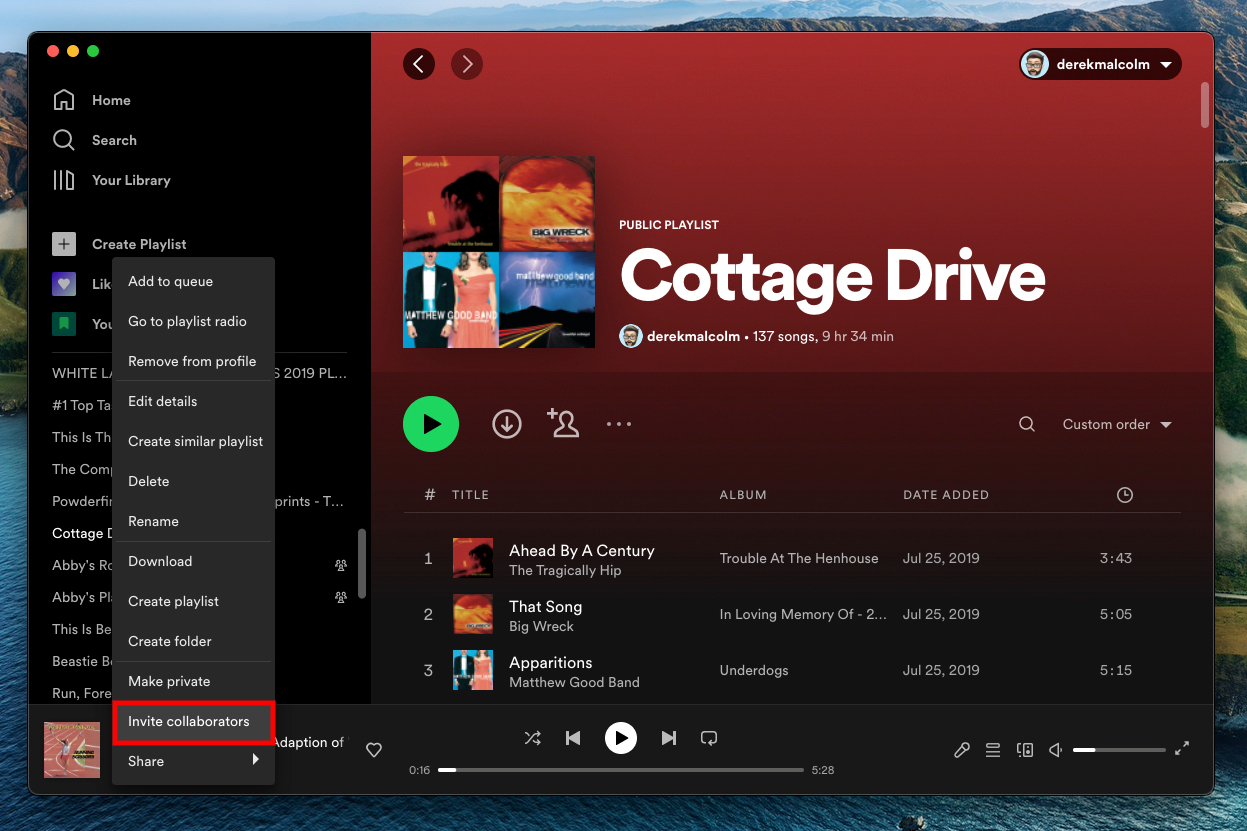
Congratulations! You have successfully created a shared playlist on Spotify and made it accessible for collaboration.
Part #3: How to Make A Private Playlist Collaborative on Desktop And Mobile Devices
You can also learn how to make a shared playlist on Spotify by turning your private playlists into shared ones. To make a private playlist collaborative on various devices and operating systems, follow these steps:
On Mac :
- Open the Spotify desktop application on your Mac.
- Create a new playlist or select an existing private playlist.
- Right-click on the playlist and select "Collaborative Playlist " from the options.
- A small icon, typically a person with a plus symbol, will appear next to the playlist title, indicating that it is now a collaborative playlist.
- Share the playlist link or directly invite specific Spotify users to collaborate by right-clicking on the playlist and selecting "Share " or "Copy Playlist Link ".
On Windows :
- Launch the Spotify desktop application on your Windows computer.
- Create a new playlist or select an existing private playlist.
- Right-click on the playlist and choose "Collaborative Playlist " from the menu.
- Look for the icon of a person with a plus symbol next to the playlist title, indicating that it is now a collaborative playlist.
- Share the playlist link or invite collaborators by right-clicking on the playlist, selecting "Share ", and choosing the appropriate sharing method.
On Android :
- Open the Spotify app on your Android device.
- Create a new playlist or select an existing private playlist.
- Tap on the three dots (menu) button next to the playlist name.
- Select "Make Collaborative " from the options.
- A confirmation message will appear, indicating that the playlist is now collaborative.
- Share the playlist link or invite specific Spotify users by tapping on the "Share " button and selecting the desired sharing method.
On iOS :
- Launch the Spotify app on your iOS device.
- Create a new playlist or select an existing private playlist.
- Tap on the three dots (menu) button next to the playlist name.
- Choose "Make Collaborative " from the options.
- A confirmation message will appear, indicating that the playlist is now collaborative.
- Share the playlist link or invite collaborators by tapping on the "Share " button and selecting the appropriate sharing method.

Part #4: How to Manage Shared Or Collaborative Playlists on Spotify
Now that you have learned how to make a shared playlist on Spotify, you must learn how to maintain it. Managing a shared playlist on Spotify involves overseeing contributions, organizing the playlist, and maintaining its quality. Follow these steps to effectively manage your Spotify shared playlist:
Review Contributions:
Regularly check the playlist for new song additions made by collaborators. Listen to the added songs to ensure they align with the playlist's theme and maintain the desired quality. Remove any inappropriate or off-topic tracks.
Collaborator Guidelines:
Establish guidelines for collaborators, such as requesting them to only add a certain number of songs per week or adhere to a specific genre. Communicate these guidelines to ensure the shared playlist remains cohesive and meets the expectations of all contributors.
Curate and Arrange:
As the playlist manager, curate and arrange the songs to create a seamless listening experience. Consider the flow, transitions, and overall vibe of the playlist. Rearrange tracks, adjust the order, and remove any songs that don't fit the desired atmosphere.
Update and Refresh:
Regularly update the shared playlist with fresh songs to keep it engaging for listeners. Add new releases, trending tracks, or any relevant music that enhances the playlist's appeal. Consider updating the playlist based on seasons, events, or changing themes.
Engage with Collaborators:
Interact with the playlist collaborators by acknowledging their contributions, appreciating their song choices, or discussing potential improvements. Encourage communication and collaboration among the playlist contributors to foster a sense of community and shared musical exploration.
Promote the Shared Playlist:
Utilize various channels to promote your shared playlist. Share it on social media platforms like Instagram, music communities, or relevant forums. Encourage collaborators to share the playlist with their networks as well. Leverage the power of word-of-mouth and social sharing to increase the playlist's visibility.
Seek Feedback:
Regularly seek feedback from playlist listeners and collaborators to understand their preferences and make necessary adjustments. Encourage them to provide suggestions or recommendations for new additions or improvements to enhance the playlist's overall quality.
By effectively managing your Spotify shared playlist, you can maintain its cohesiveness, keep it up-to-date, and provide an enjoyable music experience for all listeners.
Part #5: Bonus Tip: Best Way to Grab Playlists on Spotify
Now you know how to make a shared playlist on Spotify, we have a bonus tool for you. Spotify Music Unlocker is a third-party software designed to help users download and convert Spotify music to various audio formats, such as MP3, FLAC, WAV, and more.
This software allows users to bypass the limitations of Spotify's DRM (Digital Rights Management) protection and enjoy their favorite songs offline on any device.
Here’s how to use the tool:
- Open the Spotify Music Unlocker and click the "Open The Spotify Web Player " button.
- Sign in to your Spotify account or create a new one if you don't have one.
- To add an album or playlist to the conversion list, click the green "add " button. You can also drag and drop the album or playlist title onto the green "add" icon.
- To add a single song to the conversion list, drag and drop the song title onto the blue sign.
- Choose the desired output format from the list of options: MP3, M4A, WAV, or FLAC. You can also specify the output folder.
- Select one or more tracks and click the "Convert " button to start the conversion process.

People Also Read How to Add YouTube Music to Spotify: A Step-by-Step Guide How to Add Music to Video from Spotify: The Ultimate Guide
Conclusion
One of the key features of iOS-Unlocker’s Spotify Music Unlocker is its ability to preserve the original audio quality while converting Spotify tracks. This ensures that the converted files maintain the same fidelity as the original Spotify songs. You already have the knowledge on how to make a shared playlist on Spotify, all you need now are high-quality songs. Just grab Spotify Music Unlocker today!
Written By Rosie
Last updated: 2023-05-25