Any iOS device will get disabled after entering a wrong passcode six times. This will refrain you from entering another set of codes for a minute and on your seventh try, you will be locked out for 5 minutes and so on until it will be totally disabled.
The only way to get out of this frustrating situation is to reset your device. You are lucky enough if you got a backup otherwise, you’ll end up losing everything on your iPod.
Today’s article will teach you how to unlock a disabled iPod without iTunes or a computer. Find out the 3 best solutions you can follow.
Part 1. How to Unlock a Disabled iPod Using iCloudPart 2. How to Unlock iPod Quickly and EfficientlyPart 3. Unlock iPod Using Siri (No iTunes and Computer Needed)Part 4. How to Unlock a Disabled iPod with iTunesPart 5. Summary
Part 1. How to Unlock a Disabled iPod Using iCloud
The easiest way to unlock a disabled iPod is by utilizing your iCloud account. iCloud has an added feature called Find My which can easily locate and secure, and erase your iOS device in case it is lost or stolen.
But more than that, it can also be a great tool in unlocking a disabled device by remotely erasing it. You might want to unlock an iPhone without losing data, but this will then wipe out the passcode or screen password. However, you should note that you need to have set up the Find My prior to getting the iPod disabled.
If you have enabled Find My on your iPod before getting disabled, follow these steps to unlock it quickly:
- Access the iCloud website or this link: icloud.com/find
- Log in with your Apple ID and password
- Go to All Devices and navigate to your iPod
- Click the option “Erase iPod ”
- Select Confirm
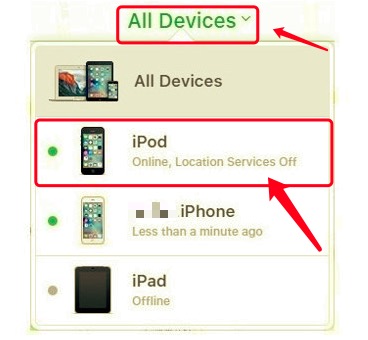
All settings and data on your iPod will be erased in just a few minutes. There are a few things to note when using this method to implement how to unlock a disabled iPod without iTunes or a computer, the first thing is you must have enabled the Find My beforehand. Secondly, your data will be totally erased from the device, and lastly, you need an internet connection to remotely wipe out your iPod.
Part 2. How to Unlock iPod Quickly and Efficiently
It could be your passcode, Apple ID, or maybe the Screen Time restrictions that you want to unlock. Sometimes, you got an old iPhone and want to unlock its activation lock without the previous owner. Then you need a complete tool that can handle all these scenarios. You need to be ready anytime this would happen.
iTunes is the go-to when it comes to unlocking iOS devices, however, there are other options apart from iTunes. Many programs cater to the needs of iOS users especially in giving them efficient mobile solutions.
But now you wonder how to unlock a disabled iPod without iTunes or a computer. iOS Unlocker is the most convenient tool for unlocking various iOS devices including passcodes. It comes with an easy-to-use software interface that even beginners can use with great convenience. Get this tool for a free trial to unlock your disabled iPod now:
With just a few clicks, you can seamlessly unlock your iPod without the need for iTunes. To learn more on how iOS Unlocker works, follow these:
- Install iOS Unlocker and launch it
- Choose Wipe Passcode on the menu and click Start
- Plug your iPod into the computer with a USB cable
- Provide the iPod make and model to download the firmware and click Start
- Enter 0000 to unlock the iPod
- Wait until your iPod is completely unlocked

Using iOS Unlocker will also erase all the data on your iPod so we strongly recommend that you should take a backup regularly so you can restore it in cases like this. Apart from the passcode, iOS Unlocker also removes restrictions and erases Apple ID, and lets you customize your iOS device just the way you like it.
Part 3. Using Siri to Unlock iPod (No iTunes and Computer Needed)
How to unlock a disabled iPod without iTunes or a computer? One of the easiest and the most efficient ways to unlock your disabled iPod touch without iTunes or computer is using Apple's Siri. In fact, many users readily settle for this method because it doesn't use a computer and also doesn't erase existing data.
This solution works for iOS devices running on 8.0-10.1 versions. The steps are quite many and a bit confusing and repetitive but if you think it can help you better, then you can try it out. Follow this guide below:
- Ask Siri for the time. Note that you must have the Siri feature turned on prior
- When the time is displayed, tap the Clock icon and then tap the plus icon
- In the search field, enter anything
- Highlight the text and tap Copy. Next, tap Share
- Select Message among the share options
- In the ‘To’ field, paste the copied texts earlier
- Tap the Return key and choose the Create New Contact option
- Navigate to Add Photo and select Choose Photo
- After a few seconds, press the Home button

You should note that not everyone has unlocked their iPods using Siri. Since the iOS has been updated, this option might no longer be available on newer devices.
This solution does not remove the passcode on your iPod, so in case it gets disabled again, you need to repeat the above process.
Part 4. How to Unlock a Disabled iPod with iTunes
If you have given up the thought of how to unlock a disabled iPod without iTunes or a computer and you still prefer using iTunes in unlocking your disabled iPod then simply follow the steps below. iTunes is still the most preferred iOS management tool apart from syncing your music tracks and adding backups.
- Tap and hold the Power button on your iPod. Slide to turn off
- Plugin your iPod to the computer with a USB cord
- Launch iTunes on your computer
- At this time, press and hold the Power and Home buttons on your iPod. Keep holding them until the Apple logo appears and also the iTunes logo.
- On your iTunes, there will be a pop-up window. Select Restore from the options
- Wait until the process is finished
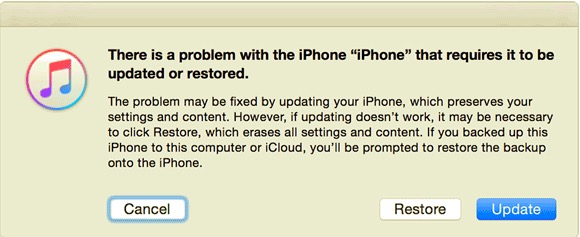
After restoring your iPod in iTunes, you can also restore your backup so you can start customizing your device again.
People Also ReadIs There Any iCloud Login Finder? Find out in This Guide.How to Fix iPad Requires Your Passcode After Restarting
Part 5. Summary
There are many more ways how to unlock a disabled iPod without iTunes or a computer but we only searched for the best 3 solutions. You can make use of your Find My feature in iCloud to erase your iPod so you can unlock it. Or you can utilize Siri if you own an older iPod.
However, the best solution to unlock a disabled iPod is to use iOS Unlocker. All it takes is for you to download and run this program on your computer:
This software is ideal for any locked-out situation. This powerful tool lets you bypass and remove the passcode and passwords in just a few clicks. Have you tried unlocking a disabled iPod? What solution did you use?
Written By Rosie
Last updated: 2022-01-27