A lot of music lovers around the globe have surely been invested in using music streaming platforms like Spotify, Apple Music and Tidal, which have now become popular with the public. By offering extensive and huge libraries with various collections, music enthusiasts would surely love subscribing to such apps.
Tidal Music, this article’s main point of discussion, is one of the most popular in the music streaming industry. While online listening is convenient, there are definitely situations when we’d want to access the tracks offline, so understanding the process of how to download Tidal Music to computer would be so helpful.
In this post, our main goal would be to go through the different methods of how one could be able to download Tidal Music to computers with ease, giving him the convenience of accessing the tracks even without an internet connection.
Whether you just like to create your personal library of songs on Tidal Music, listen to them while you’re away from home, or just simply have a backup of your song collections from the platform, finding out methods for downloading Tidal Music to computers would definitely be a good thing. Let’s finally dive into what this article has.
Contents Guide Part 1: Can You Download Tidal Music to Your Computer?Part 2: How to Download Tidal Music to a Computer?Part 3: How to Download Tidal Music to Computer for Free?Part 4: Bonus: Download Apple Music Songs for Forever KeepingPart 5: Summary
Part 1: Can You Download Tidal Music to Your Computer?
Subscribing to Tidal Music’s paid plans would give one the ability to access over 80 million tracks as well as thousands of music videos. Apart from these premium plans, this platform also offers free access. The good thing about this is that, unlike Spotify, there are no advertisements during streaming. But, of course, there are still limitations present (such as the ability to connect to videos, etc.).
Since our agenda is to share with you the detailed process of downloading Tidal Music to computers, it is important to mention that Tidal actually only offers the “download” option on mobile gadgets. Though you are a HiFi or HiFi Plus subscriber, you still won’t be able to directly download music from Tidal to computers for offline listening. Thus, finding some workarounds would be extremely helpful.
Let’s get to see and read more about such workarounds that would lead you to be able to download Tidal Music to computers as we head over to the next section of this article.
Part 2: How to Download Tidal Music to a Computer?
As emphasized in the previous part of this article, downloading Tidal Music tracks on a desktop isn’t actually possible, even with an active subscription. Thus, we have collated some options here that users can check out and try to finally be able to download Tidal Music to computers with ease. In this part, we're offering a guide to download music from Tidal to computers via GitHub.
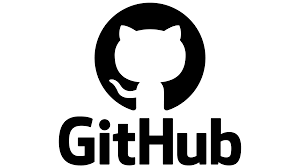
GitHub is a site that has almost all kinds of project source codes. This is where you can find the Tidal Media Downloader. This is a program that can help you easily download Tidal Music to computers.
There are actually two available versions: Tidal-DL and Tidal-GUI. The previous is available on Windows, Mac, Android, and even Linux, whereas the latter can only be used on Windows. Please keep in mind that when you download Tidal Music songs, their main purpose is only for personal music streaming (definitely not for any other commercial purposes).
Using Tidal-DL, the below procedure highlights downloading Tidal Music to computers.
Step #1. When visiting GitHub, make sure to follow the instructions presented to successfully be able to download Tidal-DL.
Step #2. Once it has been downloaded, simply open it and then log into your HiFi or HiFi Plus account by providing your username and password. Authorization to use the device will also be required. Do so by providing the given device code.
Step #3. Key in “2” and then press the “Enter” key to set up the parameters.
Step #4. It is now time to head over to the Tidal web player. Look for the specific content that you wish to download from the platform. Get the URL, copy it, and then paste it into the text address bar. Press the search icon afterward.
Step #4. Once the previous steps have been accomplished, the “Download” option must be pressed next.
Keep in mind that this option to download Tidal Music to computers can only be used by HiFi or HiFi Plus account users. If you are looking for a free option, the next one is suited for you.
Part 3: How to Download Tidal Music to Computer for Free?
If you are seeking a free way to download Tidal Music to computers, you might want to rely on using tools like Audacity. Aside from being free, it’s also an open-source tool that is not only an editing app but also a recorder. You can take advantage of its recording function to capture Tidal Music tracks or other audio from your computer. It can be used on Windows, Mac, and Linux, and it even has a feature that would allow users to save the recorded files into several different file formats.

But since Audacity is a free platform, one should be expecting that there will be drawbacks along the way while using it – not recommended to novices due to interface, inability to keep high-quality audio output, etc. If you don’t mind such disadvantages and would still want to give Audacity a shot, the below procedure can be followed to finally download Tidal Music to computers via this app.
Step #1. Launch Audacity on your PC once it is installed. Press the “Edit” menu. Click “Preferences”, then “Audio Host Box”, and finally “Windows WASAPI”.
Step #2. Remember to turn off the “Software playthrough” option when recording audio from Tidal Music. If you aren’t sure how to do it, just go to “Transport”, and then choose “Transport Option”. This is where the “Software playthrough” menu can be seen.
Step #3. Once the previous steps have been done, fire up the Tidal app on your computer and just select a specific song to be recorded. During this time, the “Record” menu on Audacity must also be pressed. Upon completing the recording process, just tap the “Stop” button to finally save the recorded file to your PC.
If you are targeting to record multiple songs from Tidal Music, it would be tedious to use Audacity. But again, if you don’t mind the drawbacks, you’re all free to enjoy it and try it out.
Aside from these two options that we share about the process of how to download Tidal Music to computers, it is, of course, worth mentioning that there are professional tools on the web that can aid in the same procedure by offering exclusive features and perks to users. It’s just that they are paid tools. Definitely, relying on such tools would always be the best recommendation.
Part 4: Bonus: Download Apple Music Songs for Forever Keeping
The above is a detailed tutorial on how to download tidal Music to computers. Though Tidal Music is surely good enough, we still can’t deny the fact that there are still some of us who prefer using other platforms when listening to good music.
Definitely, Spotify and Apple Music could also be great choices. Just in case you are an Apple Music fanatic, we have added this section to share with you an effective method for how you can keep your favorites forever without worrying about known limitations.
One of the best professional apps that can aid in Apple Music downloading and conversion is Apple Music Unlocker. It has the power to unlock the songs from DRM encryption and even supports various common output formats, such as MP3. In fact, it can also function as an Audible audiobook converter.
Let’s also see the below quick overview of how Apple Music downloading and conversion works through this tool.
Step #1. Upon installing Apple Music Unlocker on your PC, launch it right away, and then press the “Open the Apple web player” option.

Step #2. Tap the “Sign in” button at the upper portion of the screen. Sign into your Apple ID account with your credentials.

Step #3. You may drag and drop the content you prefer to download into the red “add” icon that you’ll see on the side of the page. You can also just open a playlist and then tap the red “add” icon next. That should also lead you to be able to add all the songs from the selected playlist.

Step #4. Set up the output parameters: choose an output format and select an output folder to use.

Step #5. The conversion shall begin once the “Convert” or “Covert All” option is tapped. The removal of the songs’ protection will also happen at this time.

In a few minutes, you’ll get the DRM-free and transformed Apple Music songs saved on your PC, which you can keep or access as long as you want to!
People Also Read The Top Guide: Convert iTunes to MP3 And Enjoy Them Anywhere How to Transfer Songs from YouTube to Apple Music in 2024
Part 5: Summary
Though it’s quite frustrating knowing that Tidal Music only allows downloading through mobile devices, we should still be glad that there are easy and simple workarounds to download Tidal Music to computers. Some are even shared in this post!
Additionally, if you are also interested in keeping Apple Music songs, don’t forget that you can rely on professional apps such as Apple Music Unlocker when downloading and converting the tracks.
Written By Rosie
Last updated: 2023-08-24