Apple Music has revolutionized the way we listen to music, offering a vast library of songs at our fingertips. With the convenience of downloading songs for offline listening, it's a fantastic feature that ensures you never miss a beat. However, encountering problems when Apple Music not downloading songs can be quite disheartening.
If you've found yourself facing the issue of Apple Music not downloading tracks, fear not! In this article, we'll delve into the possible causes behind this problem and provide you with practical troubleshooting steps to get your music flowing smoothly again and plus teaching you how to use a convenient Apple Music Unlocking tool to grab your favorite songs. So let's dive in and get your Apple Music experience back on track!
Contents Guide Part #1: Top Reasons Why Apple Music Not Downloading SongsPart #2: Top Ways to Fix “Apple Music Not Downloading Songs” IssuePart #3: Best Tool to Use If You Want to Listen to Apple MusicConclusion
Part #1: Top Reasons Why Apple Music Not Downloading Songs
Are you frustrated with your Apple Music not downloading songs? Don't worry, you're not alone. Many users have encountered this issue at some point, and it can be quite perplexing. To help you understand why your songs may not be downloaded, let's explore some of the most common reasons behind this problem.
Internet Connectivity Issues:
One of the primary culprits for songs not downloading on Apple Music is a poor internet connection. Make sure you possess a stable and reliable internet connection, whether you're using Wi-Fi or cellular data, as interruptions or weak signals can prevent successful downloads.
Insufficient Storage Space:
If your device doesn't have enough free storage space, Apple Music may struggle to download songs. Check your available storage and make sure there's ample room for the music files you want to download.
Apple Music Subscription Status:
It's essential to have an active subscription to Apple Music to download songs. If your subscription has expired or encountered any billing issues, it can prevent you from downloading new songs. Verify your subscription status in the App Store or iTunes and ensure it is up to date.
DRM Restrictions:
Digital Rights Management (DRM) is designed to protect copyrighted content. Some songs on Apple Music may have DRM restrictions, making them undownloadable. Check if the songs you're trying to download have DRM limitations imposed by the copyright holder. On some other platforms, like Spotify, there is a way to bypass the DRM from Spotify through the use of third-party software. So, can we do the same for Apple Music? Keep reading.
Software Updates:
Outdated software can lead to compatibility issues, including problems with song downloads. Ensure that both your Apple Music app and iOS or macOS system are up to date to avoid any potential glitches.
Temporary Server Issues:
Apple Music relies on servers to deliver content, and occasionally, these servers may experience temporary downtime or issues. Check for any service announcements or known outages to rule out server-related problems.
Incorrect Apple ID Settings:
Ensure that you are logged in with the correct Apple ID associated with your Apple Music subscription. Using a different Apple ID can prevent you from downloading songs.
Download Limits:
Apple Music imposes certain limitations on the number of songs you can download at once or within a specific time period. Check if you've exceeded these limits, as it can prevent further downloads until the restrictions reset.
Regional Restrictions:
Some songs may be subject to regional restrictions due to licensing agreements. If you're in a location where certain songs are not available for download, you won't be able to download them through Apple Music.
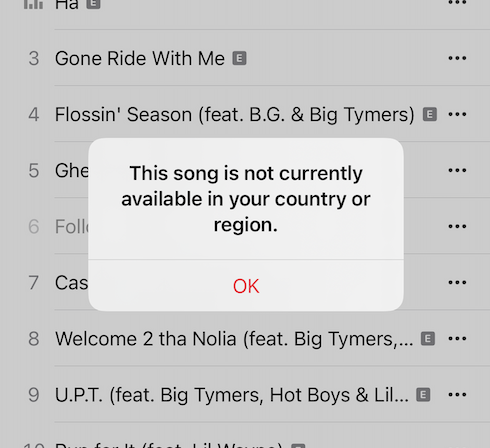
Corrupted Music Library:
In some cases, a corrupted music library can interfere with the downloading process. Rebuilding your music library or refreshing the Apple Music app's cache may help resolve this issue.
Temporary Glitches:
Sometimes, technical glitches can occur within the Apple Music app or your device, causing songs not to download. Restarting your device or force-quitting the Apple Music app can help resolve these temporary issues.
Restrictive Content Settings:
If you have enabled content restrictions or parental controls on your device, it might prevent the downloading of certain songs. Check your device's settings and ensure that there are no restrictions in place that could block song downloads.
iCloud Music Library Syncing:
If you have enabled iCloud Music Library, it's possible that syncing issues between your device and iCloud are causing problems with song downloads. Try toggling off and on the iCloud Music Library feature to refresh the sync.
Corrupted Song Files:
Occasionally, individual song files can become corrupted or incomplete, preventing them from downloading. If you encounter this issue with specific songs, try removing them from your library and re-adding them to initiate a fresh download.
App Cache Issues:
The Apple Music app may accumulate temporary cache files over time, which can lead to performance issues. Clearing the app's cache or reinstalling the app can help resolve any cache-related problems.
By considering these additional factors, you can further diagnose the issue of songs not downloading on Apple Music. In the next part of the article, we will delve into specific troubleshooting steps and solutions to address each of these potential causes, helping you overcome the problem and enjoy seamless song downloads on Apple Music.
Part #2: Top Ways to Fix “Apple Music Not Downloading Songs” Issue
Experiencing issues with Apple Music not downloading tracks can be frustrating. However, there are several troubleshooting steps you can take to resolve this problem. Let's explore the top ways to fix the "Apple Music not downloading songs" issue:
Check Internet Connection:
A stable and reliable internet connection is necessary. Switch between Wi-Fi and cellular data to see if one connection works better than the other. If needed, reset your network settings or restart your router to eliminate any connectivity issues.
Free Up Storage Space:
If your device is running low on storage space, it can hinder song downloads. Delete unnecessary files or apps to create more room for music downloads. You can also offload unused apps or enable the "Optimize Storage " feature to automatically manage your device's storage.
Verify Apple Music Subscription:
Confirm that your Apple Music subscription is active and in good standing. Open the App Store or iTunes and check your account details to ensure there are no billing issues or subscription lapses.
Update Apple Music And Device Software:
Keeping your Apple Music app and device software up to date is crucial for smooth functioning. Check for updates in the App Store (iOS) or System Preferences (macOS) and install any available updates for both the app and your operating system.
Disable And Re-enable iCloud Music Library:
If you have iCloud Music Library enabled, disabling and re-enabling it can help refresh the sync and resolve any syncing issues. Go to Settings > Music (or iTunes & App Store on macOS), toggle off iCloud Music Library, wait a few moments, and then toggle it back on.
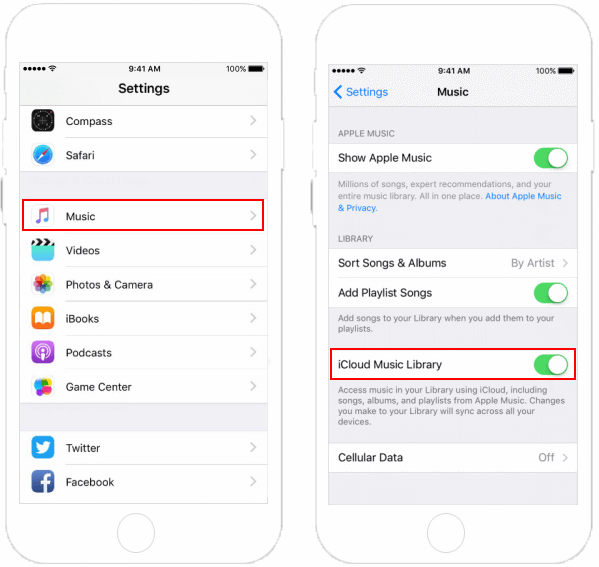
Reset Apple Music Settings:
Resetting the Apple Music settings can often fix underlying issues. On iOS, go to Settings > Music > Reset Music Library. On macOS, open the Music app, click Music in the menu bar, and select Preferences. Then, click the General tab and click the Reset button next to Reset Music Library.
Sign Out And Sign Back In:
Sign out of your Apple ID on the Apple Music app and sign back in to refresh the app's settings and authentication. On iOS, go to Settings > [Your Name] > iTunes & App Store, tap on your Apple ID, and choose "Sign Out ". On macOS, open the Music app, click Account in the menu bar, and select Sign Out.
Check Date And Time Settings:
Ensure that the date and time settings on your device are accurate. Incorrect date and time settings can sometimes cause issues with downloading songs. Go to Settings > General > Date & Time and enable the "Set Automatically " option.
Reset Network Settings:
Resetting your network settings can help resolve any network-related issues that may be causing problems with song downloads. Go to Settings > General > Reset and select "Reset Network Settings ". Remember that this will remove your saved Wi-Fi networks and their passwords, so make sure you have those details handy.
Try A Different Apple ID:
If you have access to another Apple ID with an active Apple Music subscription, try signing in with that ID to see if the issue persists. This can help determine if the problem is specific to your account or device.
Disable VPN Or Proxy:
If you're using a VPN or proxy on your device, disable it temporarily. There are times when network configurations can actually interfere with the download process. After disabling the VPN or proxy, attempt to download the songs again.
Delete And Reinstall Apple Music App:
Deleting the Apple Music app from your device and reinstalling it can sometimes resolve persistent issues. Press and hold the app icon, tap the "Delete App " option, and then reinstall it from the App Store.
Restore Device:
As a last resort, you can consider restoring your device to its factory settings. Before doing so, make sure to back up all your data. Restoring your device can help eliminate any software-related issues that may be affecting song downloads. Go to Settings > General > Reset > Erase All Content and Settings to initiate the restoration process.
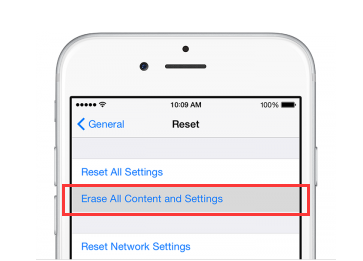
Contact Apple Support:
If you have tried the above steps and are still unable to download songs on Apple Music, it's advisable to contact Apple Support for further assistance. They can provide personalized guidance and troubleshoot the issue specific to your device and account.
Part #3: Best Tool to Use If You Want to Listen to Apple Music
If the issue Apple Music not downloading songs still persists, you can use a third-party tool. The most effective method for accomplishing this is by utilizing iOS-Unlocker's Apple Music Unlocker tool. With this tool, you can easily obtain your Apple Music tracks.
Once you have the songs saved on your computer, you can proceed to transfer them to different devices. Talking about playing your favorite Apple music songs on iPod or Watch, that's another experience.
Follow the steps below to achieve this:
- Install and log into iTunes on your computer.
- Launch the Apple Music Unlocker software.
- Click on the "Open the Apple web player " option.
- Sign in to your Apple ID in the upper right corner of the window.
- Select and drag the desired song title or playlist title onto the red add icon to choose a specific song or playlist.
- Alternatively, open the playlist and click on the red add symbol to add all songs from the playlist.
- Decide on the desired output format for your converted files, such as MP3, M4A, WAV, or FLAC.
- If you wish to modify the output folder location, you can do so at this stage to specify where the converted files will be saved.
- Choose either "Convert " or "Convert All " to begin the conversion process.

People Also Read How to Download YouTube Music without Premium: Top Methods GUIDE: Top Tricks to Transfer iTunes Audiobooks to iPhone
Conclusion
In conclusion, encountering difficulties with Apple Music not downloading songs can be a frustrating experience. However, with the right tools and solutions, you can overcome this issue and enjoy your favorite tracks hassle-free. One highly recommended tool for efficiently grabbing your Apple Music tracks is iOS-Unlocker's Apple Music Unlocker.
By following the step-by-step instructions provided by the Apple Music Unlocker software, you can easily select the songs or playlists you desire, and convert them into various formats such as MP3, M4A, FLAC, or WAV. This unlocks the freedom to access your downloaded songs on multiple devices and platforms.
Written By Rosie
Last updated: 2023-05-25