Music has the remarkable ability to evoke emotions, transport us to different times and places, and inspire profound connections. Whether you find solace in heart-wrenching ballads, dance to upbeat anthems, or simply enjoy humming along to catchy tunes.
You may also want to see lyrics on Spotify because they play a crucial role in our musical journey. They allow us to fully grasp the message behind a song, relate to the artist's experiences, and form a personal bond with the music.
If you're an avid Spotify user, you might have wondered how to access lyrics directly within the app. Well, you're in luck! Spotify has integrated a feature that allows users to dive into the lyrical world of their favorite songs with just a few simple taps.
In this article, we'll guide you through the process of finding and viewing lyrics on Spotify, helping you discover new layers of meaning and fostering a deeper appreciation for the music you love, and plus with a bonus - A fee-off Spotify to MP3 files converter. So let's unravel the magic of music and embark on a lyrical adventure together!
Contents Guide Part #1: How to See Lyrics on SpotifyPart #2: Spotify Lyrics Not Showing? Troubleshooting GuidePart #3: The Best Way to Listen to Spotify MusicConclusion
Part #1: How to See Lyrics on Spotify
Method #1: How to See Lyrics on Spotify on the Spotify Mobile App
When it comes to see lyrics on Spotify, the mobile app offers a seamless experience that allows you to delve into the poetic essence of your favorite songs. Follow these simple steps to unlock the world of lyrics on Spotify:
Step #1: Update Your Spotify App
Before you begin, ensure that your Spotify mobile app is up to date. Open your app store (Google Play Store for Android or App Store for iOS) and check for any available updates for Spotify. Keeping your app updated ensures you have access to the latest features, including the lyrics feature we're about to explore.
Step #2: Choose A Song
Open the Spotify app on your mobile device and browse or search for the song you want to listen to. Once you've found the song, tap on it to start playing.
Step #3: Tap on the "Now Playing" Bar
At the bottom of your screen, you'll see a bar displaying the song title, artist, and album cover. Tap on this bar, also known as the "Now Playing" bar, to expand the player interface.
Step #4: Swipe Up to Reveal the Lyrics
With the expanded player interface, you'll notice the album cover taking up the top portion of your screen. Swipe this album cover upward to reveal the lyrics section. As you swipe up, the lyrics to the song will gradually appear, synchronized with the music.
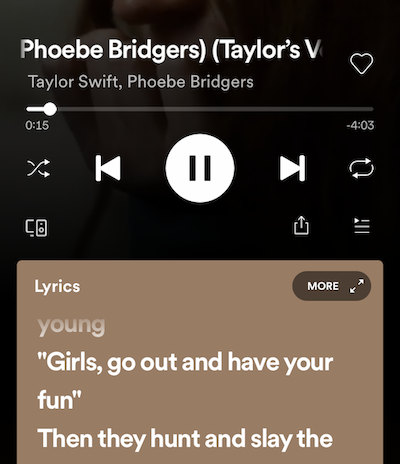
Step #5: Enjoy the Lyrics And Explore More
Once the lyrics are visible, you can sing along, read the poetic lines, and immerse yourself in the song's message. Feel free to scroll through the lyrics if you want to jump to a specific part or simply enjoy the entire lyrical journey. You can also tap the lyrics to toggle between a full-screen view and the standard player interface.
Step #6: Discover More Songs with Lyrics
Now that you've experienced the joy of viewing lyrics on Spotify, feel free to explore and discover more songs that feature this immersive feature. Spotify offers a vast library of songs with synchronized lyrics, spanning various genres and languages, allowing you to broaden your musical horizons and connect with music on a whole new level.
By following these steps, you can effortlessly see lyrics on Spotify's mobile app, adding a new dimension to your music listening experience. Stay tuned for the next part of our article, where we'll explore an alternative method to view lyrics on Spotify using the desktop version of the app.
Method #2: How to See Lyrics on Spotify on the Desktop App (Mac/Windows)
If you prefer using the Spotify desktop app on your Mac or Windows computer, you can still enjoy the immersive experience of viewing lyrics while listening to your favorite songs. Follow these steps to access lyrics on Spotify's desktop app:
Step #1: Update Your Spotify app
Ensure that you have the latest version of the Spotify desktop app installed on your computer. If you're not sure whether you have the latest version, you can check for updates by clicking on the "Spotify" menu (Mac) or the "Help" menu (Windows) and selecting "Check for Updates".
Step #2: Play A Song
Open the Spotify desktop app on your computer and find the song you want to listen to. Once you've selected the song, start playing it by clicking the play button next to the song title.
Step #3: Expand the "Now Playing" View
In the bottom-right corner of the Spotify window, you'll find the "Now Playing" view, which displays the album cover, song information, and playback controls. To access the lyrics, click on the album cover or the song title to expand the "Now Playing" view.
Step #4: Click on the "Lyrics" Button
Within the expanded "Now Playing" view, you'll notice a button labeled "Lyrics" located next to the album cover. Click on this "Lyrics" button to reveal the synchronized lyrics for the song you're currently playing.
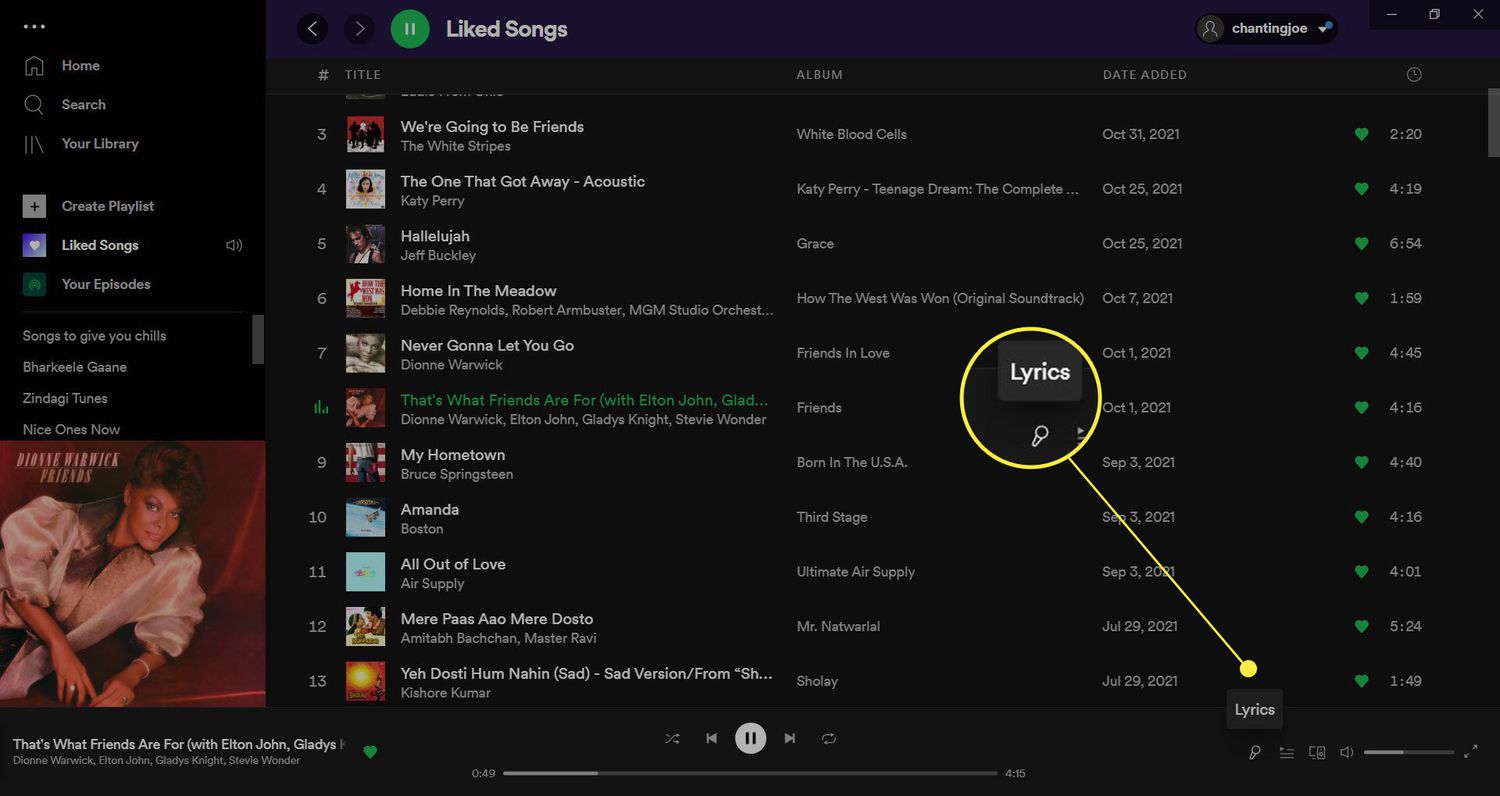
Step #5: Explore the Lyrics And Song Details
Once the lyrics are visible, take your time to read through them while listening to the song. You can scroll through the lyrics to navigate different sections of the song. Additionally, you'll find song details such as the songwriter, composer, and relevant credits in the "Lyrics" view, allowing you to gain deeper insights into the creative process behind the music.
Step #6: Customize Your Experience (Optional)
Spotify's desktop app provides additional customization options to enhance your lyrics viewing experience. You can adjust the font size of the lyrics by clicking the "Aa" button in the top-right corner of the "Lyrics" view. Furthermore, you can toggle between light and dark modes by clicking the sun/moon icon located next to the "Aa" button.
By following these steps, you can easily see lyrics on Spotify desktop app, expanding your musical journey beyond just the melodies. Stay tuned for the next part of our article, where we'll explore how you can view lyrics on Spotify using third-party apps and browser extensions.
Method #3: How to View Spotify Lyrics on A Firestick Or Roku
If you enjoy streaming music on your Firestick or Roku device and want to enhance your Spotify experience by viewing lyrics, there are a few methods you can try. While Spotify's official app for Firestick or Roku does not currently offer a built-in lyrics feature, you can use alternative methods to access synchronized lyrics. Here's how:
Use Third-Party Apps
- On your Firestick or Roku device, navigate to the App Store.
- Search for and install a third-party app that provides synchronized lyrics for Spotify. Some popular options include "Musixmatch" and "Lyrically".
- Launch the third-party app and sign in with your Spotify account credentials if required.
- Once signed in, start playing a song on Spotify through the third-party app.
- The app should display synchronized lyrics alongside the song as it plays, allowing you to follow along and sing along if desired.
Screen Mirroring Or Casting
- Ensure that your Firestick or Roku device and your mobile device or computer are connected to the same Wi-Fi network.
- On your mobile device or computer, open the Spotify app and start playing a song.
- On your Firestick or Roku device, access the screen mirroring or casting functionality. The exact method may vary depending on your specific device and model.
- Follow the instructions to connect your mobile device or computer to your Firestick or Roku device.
- Once connected, your mobile device or computer screen will mirror your TV.
- Open a web browser on your mirrored screen and search for "Spotify lyrics" or use a lyrics website, such as "Genius" or "Lyrics.com".
- Find the lyrics for the song you're currently playing on Spotify and display them on the mirrored screen.
- Enjoy the synchronized lyrics on your TV screen while the song plays through Spotify on your mobile device or computer.
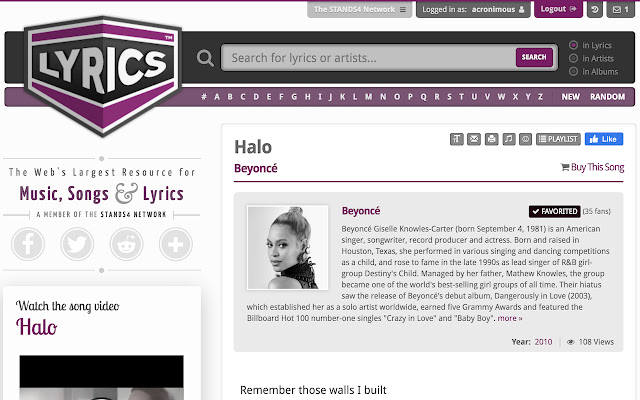
Note: It's important to remember that using third-party apps or screen mirroring methods may vary in functionality and may not provide the same seamless experience as an integrated lyrics feature within the official Spotify app.
By trying these alternative methods, you can still enjoy synchronized lyrics while streaming Spotify on your Firestick or Roku device. Embrace the power of words and melodies coming together to create an immersive musical experience.
Part #2: Spotify Lyrics Not Showing? Troubleshooting Guide
As much as we anticipate seeing lyrics while listening to our favorite songs on Spotify, there may be instances where lyrics fail to display. Don't worry; we've compiled a list of common reasons why Spotify lyrics may not show up and their respective solutions see lyrics on Spotify:
Song without Lyrics Database:
Not all songs on Spotify have synchronized lyrics available. It could be that the particular song you're listening to doesn't have lyrics in Spotify's database. Unfortunately, this is beyond your control.
Solution: Consider searching for the lyrics separately using a search engine or a dedicated lyrics website to view the lyrics manually.
Device Compatibility Issues:
Certain devices or platforms might not support the lyrics feature on Spotify. Compatibility issues can prevent lyrics from being displayed.
Solution: Ensure that you're using a compatible device and have the latest version of the Spotify app installed. If lyrics are still not showing, consider trying an alternative device or platform that supports the lyrics feature.
Regional Restrictions:
Lyrics availability can vary depending on your location due to licensing and copyright restrictions. Some lyrics may be accessible only in certain regions.
Solution: If you suspect regional restrictions, try using a virtual private network (VPN) to access lyrics from a different region. However, be aware of any potential legal implications and use VPN services responsibly.
App Version:
Outdated versions of the Spotify app may lack the lyrics feature or have compatibility issues.
Solution: Update your Spotify app to the latest version available on your device's app store. Newer versions often include bug fixes and feature enhancements, increasing the likelihood of lyrics being displayed correctly.
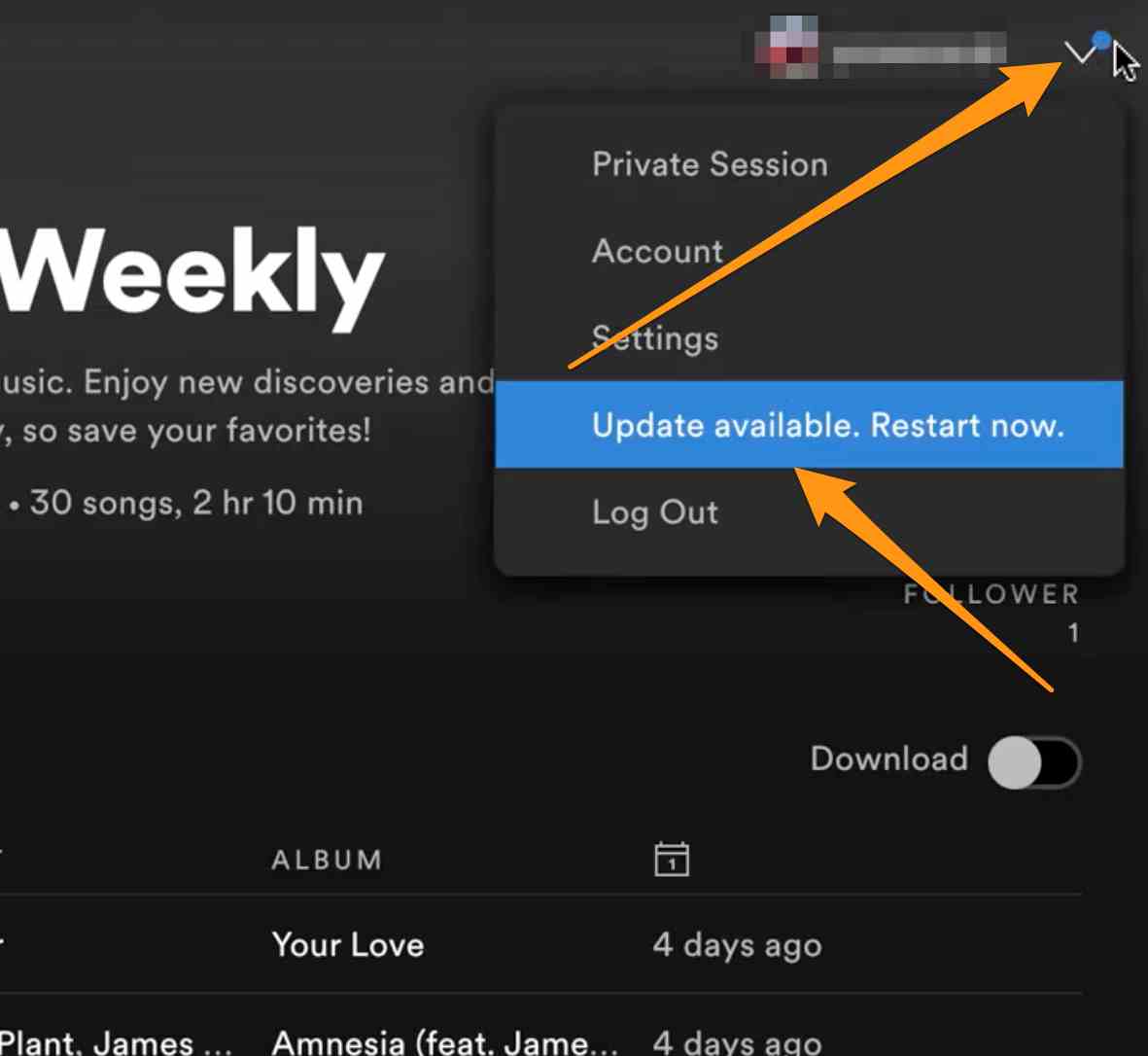
Internet Connection:
A stable internet connection is essential to see lyrics on Spotify properly. Slow or intermittent internet connectivity can hinder lyrics from loading.
Solution: Check your internet connection and ensure that it is stable. Try switching to a different Wi-Fi network or using a wired connection for better stability. Alternatively, restart your router or device to troubleshoot any temporary network issues.
Technical Glitches:
Like any software, Spotify may occasionally experience technical glitches that prevent lyrics from showing.
Solution: Close and reopen the Spotify app to refresh its settings. If the issue persists, try logging out and logging back into your Spotify account. Additionally, restarting your device can often resolve temporary glitches.
If you've encountered the frustrating situation of Spotify lyrics not showing, these solutions should help you troubleshoot the issue and get lyrics back on track. Enjoy the enchanting combination of music and words as you dive into the lyrical world of your favorite songs on Spotify.
Part #3: The Best Way to Listen to Spotify Music
Now you learn how to see lyrics on Spotify, let’s move on to a bonus tip. iOS-Unlocker Spotify Music Unlocker is a tool that allows you to listen to Spotify songs offline without a Premium subscription. It works by bypassing the DRM protection on Spotify tracks, which allows you to download them and play them on any device.
The tool is available for both Windows and Mac computers. To use it, you simply need to connect your iPhone or iPad to your computer and launch the tool. The tool will then scan your device for Spotify songs and allow you to download them.
Once the songs have been downloaded, you can play them on any device, even without an internet connection. You can also transfer the songs to your computer or other devices for offline listening.
Here are the steps to use it:
- Launch the tool.
- Click "Open Spotify Web Player" to open the Spotify web player in the tool.
- Log in to your Spotify account. If you don't have an account, you can create one.
- To add an album or playlist to the conversion list, you can either click the green "Add" button or drag and drop it onto the green "Add" symbol.
- To add a single song to the conversion list, drag and drop it onto the blue symbol.
- Choose an output format, such as MP3, M4A, WAV, or FLAC. You can also choose the destination folder for the converted files.
- To start the conversion process, select one or more tracks from the conversion list and click the "Convert" button.

The tool has been used by many people without any problems. If you are looking for a way to listen to Spotify songs offline without a Premium subscription, then iOS-Unlocker Spotify Music Unlocker is a good option to consider.
Overall, iOS-Unlocker Spotify Music Unlocker is a good option for people who want to listen to Spotify songs offline without a Premium subscription. However, it is important to be aware of the risks involved before using the tool.
People Also Read How to Easily And Quickly Remove DRM from Spotify Tracks How to Move Spotify Music to SD Card: Only Guide You Need!
Conclusion
Exploring the world of music is an exhilarating journey, and Spotify has become a popular platform for music enthusiasts to discover, stream, and enjoy their favorite songs. While Spotify offers a rich music library and features, accessing lyrics within the app can sometimes be a challenge.
Nevertheless, with the solutions provided on how to see lyrics on Spotify in this article, you can overcome these obstacles and fully immerse yourself in the magical combination of music and lyrics.
In addition to enjoying lyrics on Spotify, there are other tools available to enhance your Spotify experience. One such tool is Spotify Music Unlocker, a highly recommended solution that unlocks a host of benefits for Spotify users.
Spotify Music Unlocker is a powerful tool designed to provide users with a seamless and enhanced Spotify experience. Unlocking the full potential of Spotify with tools like Spotify Music Unlocker can greatly enhance your listening experience, offering a seamless, ad-free, and high-quality journey through your favorite music.
Embrace the magic of music, dive into the world of lyrics on Spotify using the methods shared in this article, and consider exploring additional tools to unlock even more possibilities. Let the power of music transport you to new heights of enjoyment and self-expression. Happy listening!
Written By Rosie
Last updated: 2023-07-04