It is a great feature for a device that can play music, and it can be better if it can access it using platforms or services that have music as its primary product. One of which is Fitbit, and if you own one, it would be necessary to figure out how to connect Spotify to Fitbit.
Although there are particular models of Fitbit that support Spotify, like the Fitbit Versa Family, Fitbit Charge 4, and Fitbit Ionic, being able to have the Spotify music playback feature is really great!
So, if you own any of the Fitbit models that we mentioned a while ago, it would be nice to know the procedures or methodologies that you can execute to connect your Spotify to Fitbit. In this article, we are going to share with your ways to do it, so if you are interested you better be reading this post until the very end.
Contents Guide Part #1: Let's Connect Spotify to Fitbit Part #2: What Is the Most Convenient Way to Stream Your Most Loved Tracks from Spotify?Summary
Part #1: Let's Connect Spotify to Fitbit
Before we proceed to identify the step-by-step procedure on how to connect your Spotify to Fitbit, there are some facts that we have to know.
In order to enjoy playing Spotify music on your Fitbit, it is necessary that you are subscribed to the Premium version of Spotify (If you don't have one there are ways to get a free Premium account on Spotify for free). It is as if, the Fitbit will only act as your remote or control to access the Spotify music track that is being played on your phone.
It is necessary to note that you cannot enjoy offline playback support. This means that your Fitbit must always be connected to the web and must always be placed or worn near your phone to enjoy listening to music through its use.
In this part of the article, we are going to figure out how to connect Spotify to Fitbit, giving you the step-by-step procedures about it, let us see these steps below.
Step #1: Of course, it is a requirement that you need to install the Spotify app on your phone and Fitbit. Then, you can now launch your Fitbit mobile app, and then click on your avatar icon which you will see at the top right part of the screen. Once tapped, you will see your profile.
Step #2: Then, you need to choose the device where you wanted to download Spotify, then choose Apps, and then All Apps. You can start scrolling until you are able to see the Spotify app, and then choose the Install option. While the installation is ongoing, there are instances that you will be asked to grant permissions on specific actions, you have to make sure that you will be granting needed permissions.
Step #3: After the installation, select the Settings option, and then start following all the on-screen instructions that you will see in order to log into your Spotify account with the Premium subscription.
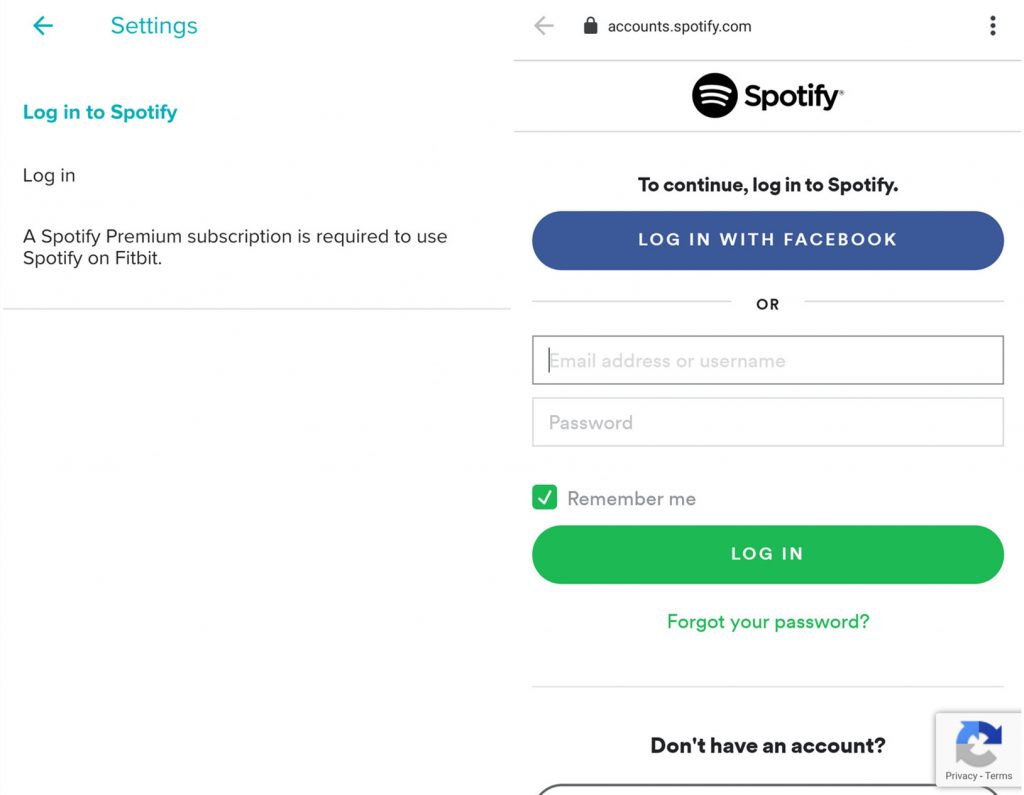
Once you are done, and you have followed all the steps mentioned, your phone will confirm that the Spotify app has been installed on your Fitbit. Now, it is time for you to start syncing your application to your Fitbit, and then hit the Spotify app to finally listen to songs you love!
Streaming Music on Your Fitbit
Now that you have carefully followed the steps on how to connect your Spotify to Fitbit, it is now the time to stream music, as we have said before as well. There are things that you have to know when it comes to streaming Spotify music using Fitbit.
Fitbit does have a built-in microphone, however, it does not have speakers, so you will need to provide external speakers in order to hear the music that you are playing. Some of the supported devices are a tablet, computer, a smartphone, any Bluetooth headphones, smart home speaker, and a speaker that is compatible with and supports Spotify Connect.
Through the use of the Fitbit app, you are able to start browsing playlists, rewind music, skip songs, or shuffle songs as well. Then you just have to swipe right to choose Library and see all your playlist options.
In case you are listening to a song that is recommended by Spotify, you also have the option to like it for your future reference. By doing so, the songs will be added to a separate playlist. And since we are talking about how to connect Spotify to Fitbit, you can also enjoy workout playlists which could be perfect for your workout sessions.
Limitations of Streaming Spotify Music Using Fitbit
Even if it seems like a great deal, there are a few limitations that you have to consider if you connect your Spotify to Fitbit. We have created a list that you can use, below:
- Fitbit does not have built-in speakers, you can't go for an outdoor run if you do not have your phone with you and if you do not stream Spotify using it.
- You can't search for songs, artists, and albums using Fitbit alone.
- It is not possible to store Spotify music internally to listen to them while you are offline. You can't also make a new playlist from Fitbit manually, you can only like songs that you will see from playlists that are pre-made.
Well, for now, you can use Fitbit as a secondary control, it supports playback control which could be helpful to you as well, more so if you have a Spotify Premium subscription, and your Fitbit is always with you!
Part #2: What Is the Most Convenient Way to Stream Your Most Loved Tracks from Spotify?
Spotify Music Unlocker is a great thing that it is possible to connect Spotify to Fitbit, however, given the fact that it would be required to have a Premium subscription, then things would not be as simple.
Although Spotify is one of the most sought-after services when it comes to music streaming, not people have the luxury to pay for its subscription, so the best alternative that you can have is to look for other tools to help you.
In this part of the article, we are going to share with you a professional tool that can help you unlock and convert music files from Spotify to formats that are simpler like MP3, and a lot more. This tool will make sure that the conversion process is lossless giving you the best outputs you want.
In order to start using the tool, you need to download and install the tool on the computer that you are about to use, there are links that will give you the instructions to start the installation process, these links are:
For Mac computers: https://www.ios-unlocker.com/download/spotify-music-unlocker.dmg
For Windows computers: https://www.ios-unlocker.com/download/spotify-music-unlocker.exe
Once the tool has been downloaded and installed on the device that you will use, you have to register it. You will receive a license key via email if you have purchased the tool using the website. To start registering the Spotify Music Unlocker, you need to:
Step #1: Open the Spotify Music Unlocker, and then look for the “Unactivated” option, once you see it, tap it.
Step #2: Start filling in the designated area with your email address, use the one that you used to purchase the license key, you also have to type in your License Key.
Step #3: Then you will see the “Activate” button and in order to finalize the registration, tap “Activate”.
There might be an instance where you might want to avail of the full version however in case you have not purchased a license yet, hit the “Buy Now” option from the pop-up window that you will see.
There can be times that the registration process might fail, and this could be because of the reasons that we have below.
- You have entered an incorrect wedding address.
- You might have added a space before or after the email address or the registration code.
- You might have bought the wrong version of the license.
You do not need to worry if the registration failed, you can always contact customer support, and ask for things that you can do. Now, let us figure out how to process the conversion with the help of the procedures below.
Step #1: Launch the Spotify Music Unlocker and the Spotify Web Player and from the main interface of the tool the “Open the Spotify web player” option must be clicked.

Step #2: At the top right part of the interface, choose the “Log In” option to access your Spotify account. You can always tap the “Sign Up” option to start creating an account in case you still do not have one.
Step #3: Start choosing the playlist, albums, or songs that you want to add to the interface. You can hit the green add icon to add all the songs. It is also possible to drag the albums, playlists, or songs to the green add icon. If there is a single song that you want to convert, you can drag the song title to the blue icon.
Step #4: Choose the formats that you want to have as results. You can choose from MP3, FLAC, WAV, and M4A. Then you should assign a folder to where you have to save the output files, or you can create a new folder if you want.
Step #5: Choose all the tracks or a single song and then hit the “Convert” tab in order to proceed with the process.

People Also Read Discover the Best Spotify Playlists Convert Spotify Playlist to MP3: A Comprehensive Guide
Summary
It is nice that there are a variety of ways to connect Spotify to Fitbit, and as you follow the rules we have discussed things can go easily as intended. It will always be your choice on what should you do next, or what choice are you going to make. After all, the best option you have is to use the Spotify Music Unlocker, the unlocking, and conversion of music files will be easier than ever.
Written By Rosie
Last updated: 2023-07-17