If you are in the middle of figuring out how you can factory reset iPad without passcode, this may be the help you have been waiting for. It is truly possible that we can forget things, no matter how important they are. If you have a lot of things to remember, a lot of passwords, usernames, and emails there can be times that you might forget one of them if you keep using a different one for each of your devices.
There can also be several effects of trying so hard to unlock your device just to do some factory resetting, one of which is the locking or disenabling of your device which can automatically add to your stress.
Before we have a good discussion about your plan to reset your disabled iPad, you should always put into mind that ding such may erase or delete all the data that you have on your iPad. In addition to it, iTunes will reset your device to all the default settings and you might not get a hold of your details before such as credit card details, personal data, and also settings of your iPad.
At the end of this article, you will be able to figure out the ways how to factory reset iPad without passcode, as well as be familiar with a tool that will help you solve the dilemma of doing resetting when you have forgotten one of the major requirements in reformatting your device, which is your passcode.
Part 1. About iPad PasscodePart 2. The Easiest Way to Factory Reset iPad without PasscodePart 3. Learning The Other Ways On How To Factory Reset iPad Without PasscodePart 4. To Summarize It All
Part 1. About iPad Passcode
If you have just bought an iPad, the feeling must be so happy! You have a wider view of things that you want to watch or look at. For you to protect your device as well as the data that you have stored in it, you have to set a passcode that is intended only for you to know.
You are also prompted to set up your Face ID, or Touch ID to add more security and ensure that the device is locked and the device can only be accessed by you. You need this passcode in every transaction or action that you will be doing on your device that including the installation of the application, and also if you are planning to factory reset iPad without passcode.
If you have entered the wrong iPad passcode ten times, it will result in the disabling of your device, and the device will ask you to connect it to a computer to restore your iPad so you can access and use it again.
You are so lucky that we have ways to reset iPad without passcode, and we have made a list that you can use as a reference just in case, we will share with you how things can be done using these methods.
Part 2. The Easiest Way to Factory Reset iPad without Passcode
You would be so happy to know that we have a tool that can help you easily factory reset iPad without passcode. It is one of the leading iOS Unlockers today, and the best reliable partner when it comes to emergency cases like this one. You would not worry when you have forgotten your password all of a sudden and you need to do things on your device as well.
The best iOS Unlocker that we are talking about is the iOS Unlocker. One of today’s greatest innovations can help you gets through a lot of dilemmas in the management of the passcode of your device.
It will also delete all the data on your device when you opted to start the resetting of your device, one of the most important things that you must remember is to create a backup of all the data that you have on your iPad. You better be secured and safe than sorry. You should also put into mind that you have to connect your device to a computer before you proceed with the process of unlocking your device.
With the use of the iOS Unlocker, you are also secure that even though you have purchased a second-hand one, the old Apple ID which was signed in that iPhone before cannot access your device by any means. So you can be worry-free when it comes to issues connected to the old iPhone ID accessed on your device.
Another reason why you should choose to use the iOS Unlocker is it has steps that are simple and you can easily follow; let us take a look at the list of the steps below.
- Download and install the iOS Unlocker on your personal computer. Once the download is done, launch it, and then proceed to the “Wipe Passcode” option.
- Then, go to “Start”, and then connect your device to your personal computer using your cable. You have to make sure that you have allowed or permitted the connection by tapping “Trust”.
- Then click “Start” again.
- After making sure that you have secured steps 1 to 3, the firmware package will commence its download.
- Once the downloading of the firmware package is done, click “Unlock”, and then type in “0000” to see all the details of your device, and also make some finalizations on your device.
- Wait for a few minutes, and then try accessing your device without using a passcode, and then proceed with the factory resetting of your device.

The iOS Unlocker is indeed the best reliable partner when it comes to your device’s dilemma. You just need to be sure that you have made careful actions and that you have secured everything so that no one can use the data against you. And also make sure that no one can access your device other than you, and the people that you trust.
Part 3. Learning The Other Ways On How To Factory Reset iPad Without Passcode
Aside from the use of the iOS Unlocker, there are also other famous ways to factory reset iPad without passcode. We will be sharing with you three other ways to do it, and you should better take some notes in case you need to jot down some important logs that you need to remember.
Method #1. Factory Reset Your iPad Without Passcode Using The Settings App
In case you have locked your device, and you wanted to factory reset it but you do not remember the passcode, you can utilize your settings app to do it. This is the way that you can factory reset your iPad without a iCloud password.
- Launch your “Settings” on your iPad, then proceed to “General”, and then go to “Reset” which you can see at the lower part of the page of the “Settings” app.
- Then you have to choose the option “Erase All Content and Settings”.
- In case you are asked if you wanted to update your iCloud, you have to select “Backup Then Erase”. This will permit the restoration of your iPad from the backup, and then start to restore your device. Then tap “Erase Now”.
- Then, you will be asked to enter your passcode.
- Click “Erase iPad”, and then confirm the action by tapping “Erase iPad” once more.
- Once you are done with Step 5, type in your Apple ID password to be able to turn off your “Activation Lock” and then, the “Find My iPad” feature. This is the password that you use to sign in to your iCloud account and not the passcode that you need to use to access your iPad or unlock it.
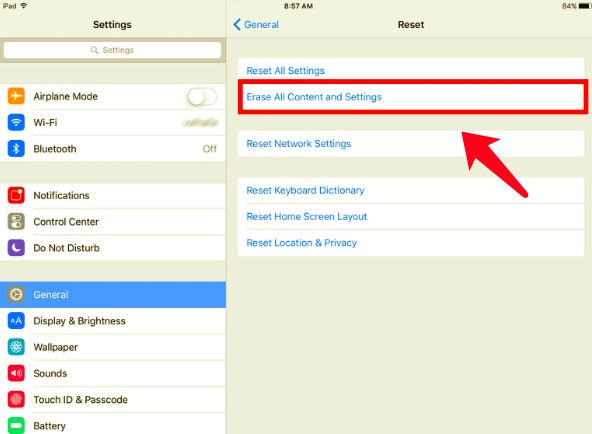
Wait for some minutes, the indication that you have reset your device is when you already see the “Hello” screen.
Method #2. Factory Reset Your iPad Using The Find My App
Another method that you can do to factory reset iPad without passcode is through the use of the “Find My (device)” app. By using it, you can remotely erase your iPad even without using a password. You just have to make sure that you have enabled or turned on your “Find My iPad” feature on your iPad to proceed.
- Initially, proceed to the website of iCloud, and then log in with your Apple ID and the password. The Apple ID that you must use is the one that you are using on your iPad.
- Then you will see the list that says “All Devices”, look for your iPad and then click it.
- Then click the “Erase iPad”, you also have to confirm your action by tapping “Erase” again.
- Once confirmed, the data on your device will be erased, and iCloud will guide you through the process of the factory reset iPad without passcode.
- In case you are using the “Find My” app, you can go to the tab saying “Devices”, then look for your iPad on the list of devices, then tap “Erase This Device”.

Method #3. Factory Reset Your iPad While In Recovery Mode
Now for the last method that we are going to share with you, you will be needing your Finder and also iTunes account. Before we start with this method, one of the important things that you have to make sure of is that you have the latest version of iTunes installed on your personal computer, in case it is not the latest one, you have to update the iTunes on your computer.
It is also a must for you to have an internet connection that is stable since you will be using it to download the firmware for iPadOS which is needed to factory reset iPad without passcode.
- Using a cable, connect your iPad to the personal computer that you will be using.
- Then, you need to place the iPad in recovery mode. There are different ways to put your iPad in recovery mode depending on its model.
- If your iPad has a home button, you have to press the top buttons of the device and then hold it for seconds, you just have to let go of the button once you see the power off slider on the screen. To turn your iPad off, swipe the slider to the right. While you are trying to connect your iPad to your computer, hold the “Home” button. Once you see the “Recovery Mode”, you can now let go of the button.
- In case your iPad uses Face ID, start by pressing the button at the top, and then hold the button for a few seconds. You also have to press the Volume button, and stop holding it once you see that the power off slider already appeared. Then, to turn it off, swipe to the right. Then do the same procedures as discussed in letter a, until you are able to see the “Recovery Mode” screen on your iPad.
- You have to take note that the “Recovery Mode” screen differs depending on the version of the iPadOS of your device. There is one that has a computer-like icon together with a cable, while there is the other one that displays a cable together with an iTunes logo on it.
- Then for our third step, you have to finalize everything by restoring your iPad to factory settings.
- To do it, launch iTunes, and then open your “Finder” application.
- You will receive a message saying that there is a problem with your device, and you have to restore it. Then you have to tap “Restore”. Once it is clicked, the personal computer will download and reinstall the software on your device.
- Once the downloading and the installation are done, you can now start restoring your data from the backup of your data.

People Also ReadIf I Reset My iPhone Will I Lose Everything?How to Conveniently Restore iPhone from iCloud Without Resetting
Part 4. To Summarize It All
We hope that we have made a clear list of the procedures that you can follow to factory reset iPad without passcode. The procedures are kind of long, but you always have the freedom of which method are you going to use and follow.
Written By Rosie
Last updated: 2022-04-07