As streaming services continue to revolutionize the way we consume music, Amazon Music has emerged as a prominent player in the industry. With its vast collection of songs and user-friendly interface, it has garnered a substantial user base worldwide. However, one question that often perplexes users is: "Where does Amazon Music download to?"
Whether you're looking to manage your downloaded files or simply curious about their location, this article will guide you through the digital labyrinth and shed light on where exactly Amazon Music stores your downloaded tracks. Plus with an exclusive tutorial on how to use a third-party Amazon Music Unlocker to grab your favorite songs. So, let's embark on a virtual journey to explore the hidden corners of Amazon Music's downloading process.
Contents Guide Part #1: Where Does the Purchased Amazon Music Download to?Part #2: Where Does the Streaming Amazon Music Download to In My Android/ iOS/ Mac/ Windows Device?Part #3: The Best Way to Listen to Amazon MusicConclusion
Part #1: Where Does the Purchased Amazon Music Download to?
Before we talk about where does Amazon Music download to, let’s talk about where your purchased music is. Have you ever purchased a song or an album on Amazon Music and wondered where it actually goes?
Perhaps downloading some Amazon tracks to computer is easy pieces. But locating the files on your computer for offline listening can be a little bit difficult. Understanding the location of your purchased Amazon Music downloads can be a bit perplexing, as the platform employs a unique approach to managing your digital tunes.
By default, Amazon Music operates primarily as a streaming service, allowing you to access a vast library of music on-demand. When you play a song on Amazon Music, it is streamed directly from their servers to your device, without taking up any local storage space. This streaming functionality is convenient, as it gives you instant access to an extensive collection of music without the need to worry about storage limitations.
However, Amazon Music also offers an offline listening feature, which allows you to download your purchased songs and albums for playback without an internet connection. When you download music from Amazon, it is stored within the Amazon Music app or software, depending on the device you're using. Here's a breakdown of where you can find your downloaded Amazon Music files:
Mobile Devices (Smartphones and Tablets):
- On Android devices: Open the Amazon Music app, go to "My Music ", and tap on the "Downloaded " tab. Here, you'll find all the songs and albums you have downloaded for offline listening.
- On iOS devices (iPhone and iPad): Launch the Amazon Music app, navigate to the "My Music " section, and select the "Downloaded " option. Your downloaded music will be listed here.
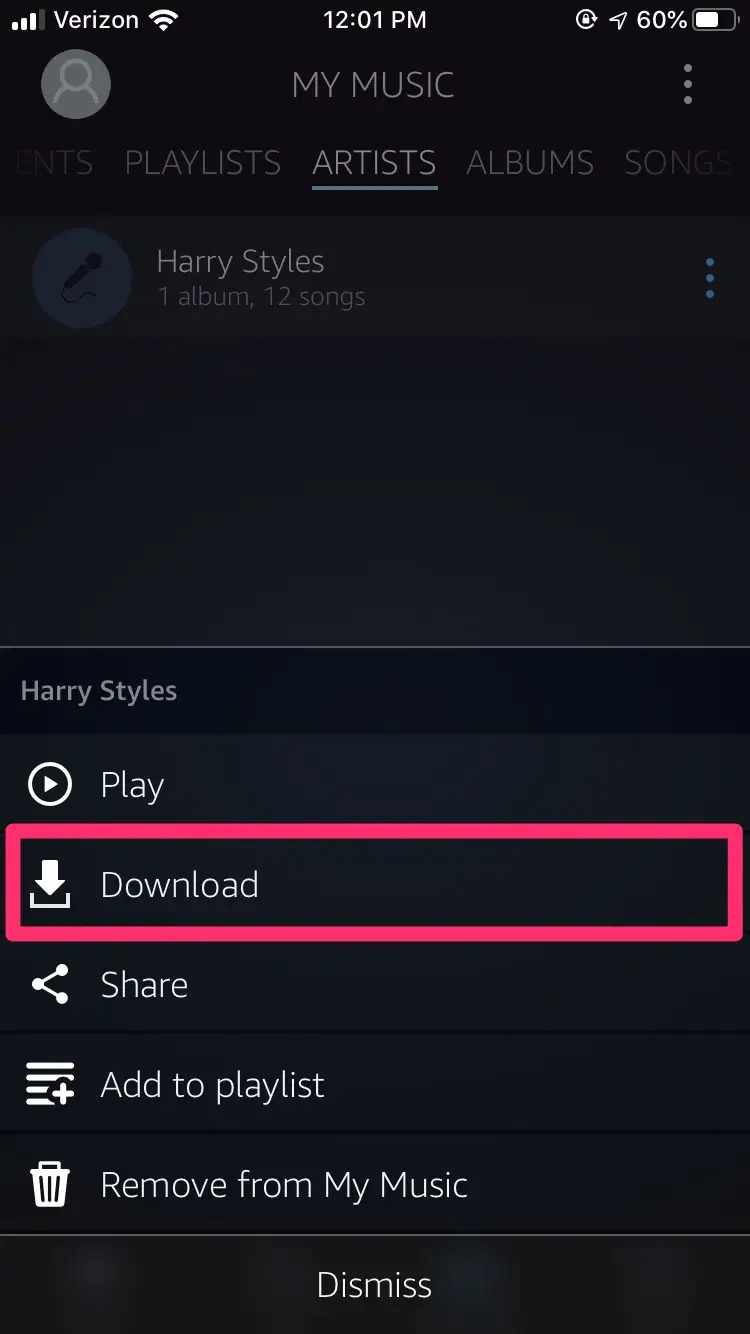
Amazon Music Desktop App:
- On Windows: Open the Amazon Music app, click on the "My Music " tab, and choose the "Downloads " option. This will display all your downloaded songs and albums.
- On Mac: Launch the Amazon Music app, go to the "My Music " tab, and click on "Downloads ". Here, you can find your downloaded Amazon Music files.
- Amazon Music Web Player: If you're using the Amazon Music Web Player, downloaded music is stored in a hidden folder on your computer's local storage. The exact location varies depending on your operating system and browser. To access the downloaded files, you can usually find them in the browser's cache or temporary files directory.
It's worth noting that downloaded Amazon Music files are encrypted and protected by Digital Rights Management (DRM) to prevent unauthorized distribution. Therefore, you can only play these files within the Amazon Music app or software.
Now that you know where your purchased Amazon Music downloads are stored, you can easily manage and enjoy your music collection, both online and offline. Whether you're syncing your downloaded songs to multiple devices or simply organizing your library, understanding the location of your digital tunes is essential for a seamless and personalized music experience.
Part #2: Where Does the Streaming Amazon Music Download to In My Android/ iOS/ Mac/ Windows Device?
In our previous section, we discussed where purchased Amazon Music downloads are stored in general. Now, let's take a closer look at the specific download locations for offline listening on different devices. In this section, we will give you the details on where does Amazon Music download to.
Android Devices:
When you download songs for offline listening on the Amazon Music app for Android, the files are stored in the app's designated folder on your device's internal storage. The exact location may vary depending on the version of Android and your device manufacturer. However, you can typically find the downloaded music in the following directory:
Internal Storage > Android > data > com.amazon.mp3 > files > Music
Please note that the folder names may slightly differ depending on your device or the version of the Amazon Music app you have installed.
iOS Devices (iPhone and iPad):
On iOS devices, such as iPhones and iPads, the Amazon Music app utilizes the iOS file system, which restricts access to specific app folders. Therefore, the downloaded music is stored within the app and cannot be directly accessed through the device's file system.
To access your downloaded songs on iOS devices, open the Amazon Music app and navigate to the "My Music " section. Tap on the "Downloaded " option to view and play your offline music collection.
Mac (Amazon Music Desktop App):
If you're using the Amazon Music desktop app on a Mac, the downloaded songs are stored in a specific location on your computer's local storage. Here's how to find the download location:
- Open a Finder window.
- In the menu bar at the top of the screen, click on “Go ”.
- Select “Go to Folder ” from the drop-down menu.
- In the window that appears, type or paste the following path: ~/Music/Amazon Music/
- Press Enter or click "Go ". This will take you directly to the folder where your downloaded Amazon Music files are stored.
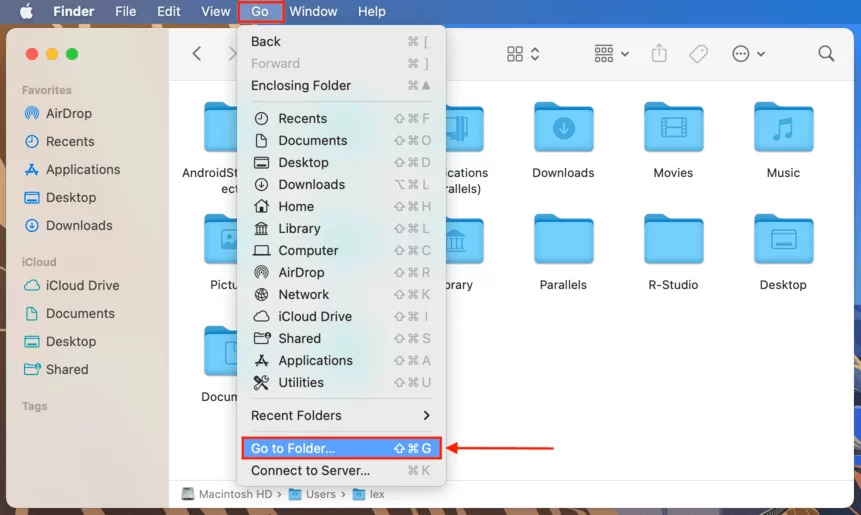
Windows (Amazon Music Desktop App):
On Windows computers, the Amazon Music app stores the downloaded songs in a specific folder on your system's local storage. Here's how to locate it:
- Open File Explorer.
- In the address bar at the top of the window, type or paste the following path: C:\Users[Your Username]\Music\Amazon Music
- Replace “[Your Username]” with your actual Windows username.
- Press Enter. You will be taken to the folder where the downloaded Amazon Music files are stored.
Remember that the download location may differ slightly based on your device configuration and the version of the Amazon Music app you have installed.
By knowing the specific download locations for offline listening on different devices, you can easily access and manage your downloaded Amazon Music files. Whether you're transferring them to other devices or simply organizing your music library, this knowledge empowers you to have greater control over your digital music collection.
In the next part of this series, we will explore additional tips and tricks for maximizing your Amazon Music experience, so stay tuned for more insights and information.
Part #3: The Best Way to Listen to Amazon Music
Now that you’ve learned where does Amazon Music download to, we will give you a bonus tip. iOS Unlocker's Amazon Music Unlocker is software that can be used to remove DRM protection from Amazon Music songs and audiobooks. This allows users to listen to their Amazon Music library on any device, even those that do not support DRM-protected content.
To use iOS Unlocker's Amazon Music Unlocker, users simply need to add their Amazon Music songs and audiobooks to the software. The software will then remove the DRM protection from the files and download those Amazon songs into MP3 that can be played on any device.
iOS Unlocker's Amazon Music Unlocker is a powerful tool that can be used to free up your Amazon Music library from DRM restrictions. This allows you to listen to your music on any device, without having to worry about DRM restrictions.
Here are some of the features of iOS Unlocker's Amazon Music Unlocker:
- Remove DRM protection from Amazon Music songs and audiobooks.
- Convert DRM-protected Amazon Music files to a variety of formats, including MP3, AAC, FLAC, and WAV.
- Play Amazon Music files on any device, even those that do not support DRM-protected content.
- Easy to use and fast.
- Compatible with Windows and Mac.
- Compatible with a variety of devices.
- Removes DRM protection from Amazon Music songs and audiobooks.
- Converts DRM-protected Amazon Music files to a variety of formats.
Here are the steps to use it:
- Download, install, and run the application.
- In Amazon Music Unlocker, click "Open the Amazon Web Player ".
- In the Amazon online player, click "Sign In " in the upper-right corner and log in to your Amazon Music Unlocker account.
- Open the playlist and click the blue "+ " symbol to add all music to the list. You can also drag the playlist title to the blue symbol.
- Drag the title of a track to the blue "+" symbol to add it to the list.
- Choose an output format, such as MP3, M4A, WAV, or FLAC. You can also provide an output folder if necessary.
- Select the songs you wish to convert and click the "Convert " button.

People Also Read Download Amazon Prime Music to PC: Best Guide [Updated 2024] How to Set Ringtone from Amazon Music: The Ultimate Guide
Conclusion
In this article, we've unraveled the mystery surrounding where does Amazon Music download to. We explored how Amazon Music operates primarily as a streaming service but also offers the convenience of offline playback through downloads.
We also gave a bonus tip. iOS Unlocker's Amazon Music Unlocker is a powerful tool that can be used to remove DRM protection from your Amazon Music library. It is easy to use, fast, and compatible with a variety of devices. If you are looking for a way to remove DRM protection from your Amazon Music library, iOS Unlocker's Amazon Music Unlocker is a great option.
Written By Rosie
Last updated: 2023-05-25