“Knowing that Spotify songs are DRM-protected, can someone further explain how to play Spotify in the car via USB ? Rather than listening via headphones, I think it would be better to stream the songs via my car’s stereo or speaker.”
When traveling to a faraway place, one of the best things that can accompany us is music. Indeed, listening to our favorite songs can take all those tired and boring moments away, especially when dealing with traffic jams.
If you have been sick of the audio you are hearing from radio channels, it is time to switch over to streaming tracks from music streaming service platforms like Spotify. It would be a win-win situation to learn how to play Spotify in the car via USB if you happen to also be a Spotify fanatic.
Spotify is one of the largest music streaming service providers around the world, with millions of active users (both premium and free account owners). With the perks that are being offered, no one would doubt why audiophiles keep on using the platform.
You have to keep in mind that regardless of whether you’re a paid plan or a free version account user, directly, there is no way you can play the songs outside the app, let alone save them on a USB drive. In this instance, you are probably thinking that it would be challenging to know how to play Spotify in the car via USB, when in fact it is not.
Let’s begin and learn more about the process of how to play Spotify in the car via USB as we jump into the first part of this article.
Contents Guide Part 1: How to Convert Spotify Music [Without Premium Plan]Part 2: How to Save the Converted and DRM-Free Spotify Songs to a USB DrivePart 3: Additional Information: Other Methods to Play Spotify Songs in the CarPart 4: Summary
Part 1: How to Convert Spotify Music [Without Premium Plan]
The fact that Spotify tracks are encrypted with DRM protection makes them inaccessible to unauthorized devices. Thus, to proceed with downloading and saving them on a USB drive, the first action that must be taken to get rid of this protection. You’re probably wondering how this can be done. Don’t worry, we’ve got your back!
There are tools like Spotify Music Unlocker that can help us unlock Spotify songs from DRM protection and even make them more flexible by allowing users to convert the songs to common formats like MP3, FLAC, M4A, and WAV. It supports lossless transformation of files and accommodates any type of user, given that it has a user-friendly interface. Definitely, this is a great tool that can help us accomplish the process of how to play Spotify in the car via USB.
In order to start using the Spotify Music Unlocker, this must first be downloaded and installed on a PC. After doing so, just proceed with launching it, and then the below procedure must be followed.
Step #1. Upon launching the Spotify Music Unlocker, immediately press the “Open the Spotify web player” menu that’s on the main screen of the app.

Step #2. Once you arrive at the new window, look for the “Log in” option at the top area of the screen and click it. Provide your Spotify account details to proceed. Otherwise, press the “Sign up” option to create an account.

Step #3. Browse the content available on Spotify. Select a certain playlist that you like to process, and then just click the green “add” icon on the side so all songs in it will be added. Dragging and dropping it should also be fine.
Converting individual songs is also accepted. Just simply drag and drop the title to the “add” icon.

If you are worried about the instances of doubled-up songs, you don’t have to. This tool can automatically detect duplicates, so it won’t happen.
Step #4. Start to set up the output format and output folder location. It is always recommended that you choose MP3, as this is one of the most flexible file formats of all.

Step #5. The transformation of the Spotify songs that were uploaded shall begin once the “Convert” or “Convert All” option has been pressed. While this is ongoing, the songs will also be unlocked from DRM protection at the same time.

To quickly view the processed tracks, you may tap the “Finished” tab and then select the “View Output File” menu.

Since the Spotify songs are now unlocked from protection and already converted, we may now continue with the process of how to play Spotify in the car via USB by checking how we can finally be able to save these DRM-free songs to a USB drive. The next part has information relative to this.
Also, it is good to mention that these processed songs can now be kept forever on any device without restrictions. So, if you are planning not to renew your current Spotify subscription but you still want to listen to your favorite songs, you can now do that without any issues.
Part 2: How to Save the Converted and DRM-Free Spotify Songs to a USB Drive
To finally accomplish the process of how to play Spotify in the car via USB, since we already have the unlocked and transformed Spotify songs, what we have to do next is simply proceed and save these tracks to a USB drive. Here are the simple steps that must be followed.
Step #1. Connect your USB drive to your PC, and then start to copy and paste the downloaded and converted Spotify songs.
Step #2. On your car’s stereo system, insert this USB drive that contains the tracks.
Step #3. Just launch the music player and then start to look for specific tracks to listen to.
Upon completing the above, all that’s left for you to do is just enjoy the ride!
Part 3: Additional Information: Other Methods to Play Spotify Songs in the Car
Aside from sharing with you the simple and easy method of how to play Spotify in the car via USB, we are thinking that you’re also probably curious if there are still other ways for you to listen to your Spotify favorites while you’re in your car. Of course, there are plenty of methods to do that. We will be sharing some in this section.
#1. Using the Bluetooth Feature
You may opt to try using the Bluetooth feature if your car’s stereo supports it. Another good thing about Spotify is that it is compatible with this function. All you need to do is successfully pair your device with your car stereo. The same process as you normally do with pairing devices shall apply.
Step #1. Make sure that the Bluetooth function has been enabled on your device (that has Spotify) and your car stereo.
Step #2. On your device’s Bluetooth settings, connect your car stereo.
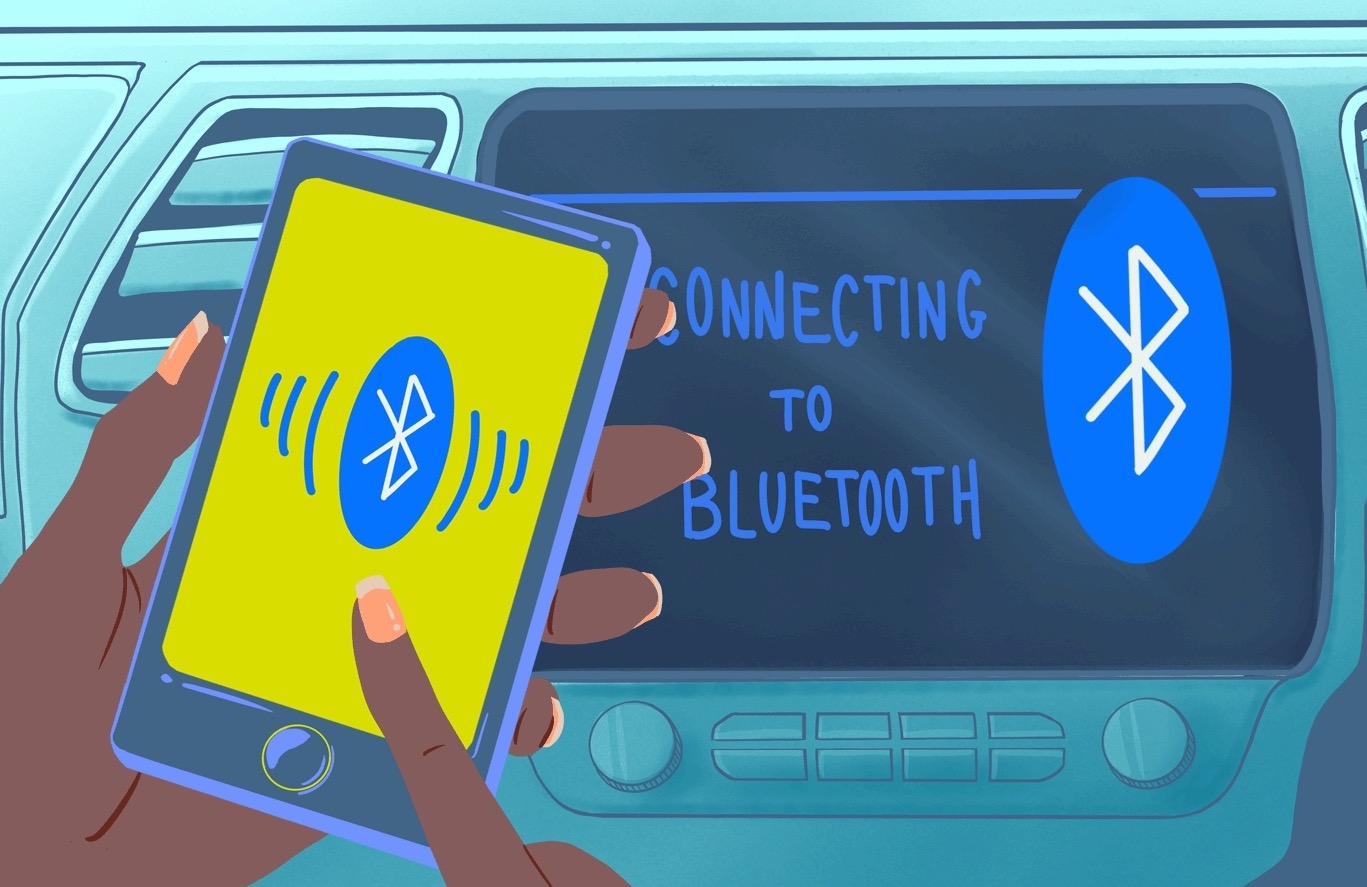
Step #3. Now, you just have to launch Spotify and then begin playing a song, an album, or a playlist that you like.
When using this option, if you have already saved the DRM-free songs on your portable device or if you are an active Spotify Premium user, then you won’t need an internet connection to continue streaming your Spotify favorites.
#2. Using the CarPlay Feature
If you have a car with the latest stereo system, you may take advantage of using Android Auto or CarPlay. In fact, aside from music streaming, there are even various other functions that would work while using these features – making phone calls, GPS maps, web searches, etc.
Via CarPlay
Step #1. Launch the Spotify app on your iPhone (should be an iPhone 5 or later version).
Step #2. Using a USB cable, connect your iPhone to your car’s stereo.
Step #3. Spotify should be seen on the display. Just browse the songs you’d like to listen to.
Via Android Auto
Step #1. Open the Spotify app on your Android device (it should be in the Lollipop version or higher) and then sign into your account.
Step #2. Make sure to connect your Android device to your car’s stereo that supports Android Auto.
Step #3. Once the Spotify app shows up, you just have to look for the content you’d like to stream while in your car!
Part 4: Summary
The process of how to play Spotify in the car via USB is actually pretty easy. Though Spotify songs are protected with DRM, that can’t hinder us from accessing our favorites while we are on road trips! We just have to simply get rid of this protection through tools like Spotify Music Unlocker and convert them to much more flexible formats like MP3. Afterward, we can go ahead and save the songs on USB drives and access them whenever we want to!
People Also Read SOLVED: How to Download Spotify Songs without Premium The Ultimate Showdown 2024: TIDAL VS Spotify
Written By Rosie
Last updated: 2023-08-24