Tidal, one of the leading music streaming platforms renowned for its high-fidelity sound quality, offers a unique feature that allows users to download music for offline listening. Whether you're preparing for a long journey or heading to an area with limited internet connectivity, Tidal's offline mode is a lifesaver.
However, many users find themselves pondering a fundamental question: Where does Tidal store offline music ? Is it in the cloud, taking up precious data space, or is it confined within the confines of your device?
In this article, we will delve into the intricacies of Tidal's offline audio storage system, shedding light on the mysterious process behind saving your cherished playlists and albums for offline enjoyment.
Not only will we reveal where the music is stored, but we'll also share some tips on managing your offline library efficiently, ensuring you get the most out of your Tidal experience. So, let's embark on this enlightening journey to unveil the secrets of Tidal's offline music storage.
Contents Guide Part 1. How to Download Track from Tidal for Offline Listening?Part 2. Where Does Tidal Store Offline Music?Part 3. How to Grab Tidal Tracks for Offline Listening?Part 4. Best Alternative to Tidal MusicPart 5. Conclusion
Part 1. How to Download Track from Tidal for Offline Listening?
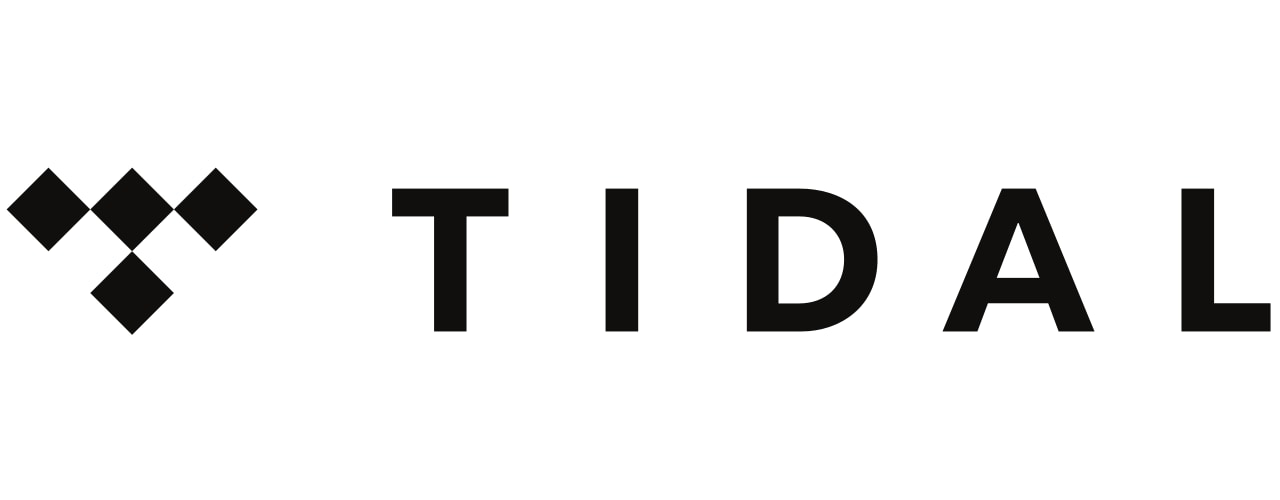
Tidal offers a straightforward and user-friendly method for downloading tracks, albums, and playlists for offline listening. By following these simple steps, you can ensure your favorite music is readily available even when you're not connected to the internet. Let's walk through the official process for downloading tracks on Tidal:
Step 1: Update Tidal App
Ensure that you have the latest version of the Tidal app installed on your device. Frequent updates often bring improvements and new features, enhancing your overall listening experience.
Step 2: Open Tidal and Log In
Launch the Tidal app and log in to your personal account using your own credentials. If you don't have an account, you'll need to sign up for one before proceeding.
Step 3: Search for Music
Use the search bar to find the music you wish to download. You can search for specific songs, albums, or artists.
Step 4: Add Tracks to Your Offline Library
Once you've found the content you want to download, navigate to the album or playlist. If you want to download individual tracks, you can access them from the album's tracklist. For playlists, open the playlist and proceed to the next step.
Step 5: Enable Offline Mode
To start downloading the music, make sure you are connected to the internet. Then, locate the "Download" button, which is usually represented by a downward-facing arrow or a cloud icon with a download symbol. Click on this button to initiate the download.
Step 6: Monitor the Download Process
The app will indicate the progress of the download, allowing you to track the status of each track or the entire album/playlist. Download times may vary depending on your internet speed and the size of the content.
Step 7: Access Your Offline Library
Once the download is complete, your music is ready for offline listening. To access your offline library, tap on the "My Collection" or "Offline" section in the app, depending on the Tidal version you are using. Here, you'll find all the downloaded content conveniently stored and organized for easy access.
Remember that the availability of offline music depends on your subscription plan. Some plans may have limitations on the number of tracks you can download, while others may provide unlimited downloads. Be sure to check your subscription details to optimize your offline listening experience.
By following these official steps, you can effortlessly download your favorite tracks on Tidal, ensuring an uninterrupted and enjoyable listening experience, whether you're on a long flight or exploring areas with limited internet connectivity. In the next section, we'll explore where Tidal stores these offline tracks on your device and how you can manage them efficiently.
Part 2. Where Does Tidal Store Offline Music?
When you download tracks, albums, or playlists on Tidal for offline listening, the app stores the music files on your device's internal storage or an external storage option (if available). The location of the stored offline music varies depending on the operating system you are using. Let's explore where Tidal stores offline music on different platforms:
Part 2.1. On Android
On Android devices, Tidal stores offline music in the app's private storage area. This location ensures that the downloaded files are only accessible to the Tidal app and cannot be easily accessed or tampered with by users. The specific path to the offline music folder on Android is as follows:
- Internal Storage > Android > data > com.tidal.android > files > offline
Please note that the "com.tidal.android" folder name may vary slightly depending on the Tidal app version you have installed. Also, keep in mind that since the files are stored in the app's private storage, you won't be able to access them using a file manager unless your device is rooted.
Part 2.2. On iOS
On iOS devices (iPhone and iPad), Tidal stores offline music within the app's sandboxed environment. Apple's sandboxing mechanism ensures that apps are isolated from each other, enhancing security and data protection. As a result, the offline music files are stored in a location accessible only to the Tidal app. The specific path to the offline music folder on iOS is not openly accessible due to the sandboxed nature of iOS apps.
Part 2.3. On Mac
On Mac computers, Tidal stores offline music in a dedicated cache folder. The cache folder is typically located within the system's user library, which is hidden by default in macOS. To access the Tidal offline music folder on a Mac, follow these steps:
- Open Finder.
- Click on the "Go" menu in the menu bar.
- Hold down the "Option" key on your keyboard to reveal the "Library" option.
- Click on "Library" to access the user library.
- Navigate to "Containers" > "com.tidal.desktop" > "Data" > "Library" > "Application Support" > "TIDAL" > "Cache" > "Offline"
- In this folder, you will find the cached files representing the offline music you've downloaded from Tidal.
Part 2.4. On Windows
On Windows computers, Tidal stores offline music in a cache folder within the app's data directory. The exact path may differ depending on your Windows username and system configuration. To access the Tidal offline music folder on a Windows PC, follow these general steps:
- Open File Explorer.
- In the address bar, type or paste the following path: C:\Users
\AppData\Local\Packages\TIDAL. \LocalCache\Offline - Replace “
” with your Windows username, and “ ” will be a unique identifier for your Tidal app installation.
Keep in mind that cache folders may get cleared automatically if your device is low on storage or if you manually clear the app's cache. Additionally, Tidal's offline music files are encrypted to protect the copyright and licensing agreements, which means they can only be played through the official Tidal app and cannot be copied or transferred to other devices directly.
Understanding where Tidal stores offline music helps you manage your downloaded content effectively, especially if you need to clear storage or troubleshoot any issues related to offline listening. Always remember to respect copyright laws and use offline music downloads for personal listening purposes only.
Part 3. How to Grab Tidal Tracks for Offline Listening?
While Tidal offers an official method for downloading tracks for offline listening within the app, some users may seek alternative ways to grab Tidal tracks as MP3 files. That being said, here are some methods that users may try to convert Tidal tracks to MP3 files for offline listening. Remember to use these methods responsibly and only for personal use.
Online Tidal to MP3 Converters:
Some websites claim to offer online services to convert Tidal tracks to MP3 files. These platforms allow users to input Tidal track URLs and then convert and download the tracks as MP3 files. However, many of these services are questionable, and their legality is often dubious. Additionally, the audio quality of the converted files may not match the original Tidal tracks due to compression and other factors.
Offline Software and Plugins:
There are software programs and browser plugins available that claim to download Tidal tracks and convert them to MP3 files for offline listening. Similar to online converters, the use of such tools raises ethical and legal concerns. Moreover, these tools might be subject to frequent updates and may not work as efficiently as Tidal's official downloading feature.
Screen Recording/Streaming:
Some users resort to screen recording or streaming software to capture Tidal tracks while they play on their devices. This method records the audio output, including any system sounds, which can result in a loss of audio quality. It is also a time-consuming process that requires playing the entire track for recording.
For a legitimate offline listening experience, users should rely on Tidal's official downloading feature and follow the guidelines provided in Part 1 of this article. By doing so, users can enjoy their favorite music legally and without violating copyright regulations.
As a responsible user and music enthusiast, it's essential to support artists and creators by using legitimate streaming services and respecting their intellectual property rights. Tidal and other music streaming platforms provide valuable opportunities for artists to share their work with the world, and supporting them through legal means ensures a thriving music industry for everyone to enjoy.
Part 4. Best Alternative to Tidal Music
Let's explore the diverse features of the iOS-Unlocker toolkit, a versatile solution that empowers users to access their preferred music from a range of streaming platforms. This comprehensive suite of tools has been thoughtfully designed to prioritize user-friendliness and ease of use.
Contained within this toolkit are an array of methods that allow you to effortlessly obtain the music you love from various streaming services, including Spotify, Apple Music, Audible, and Amazon Music. This provides a fantastic opportunity to convert your favorite tracks from these platforms into adaptable file formats such as MP3.
Several key functionalities are incorporated into this tool, including:
- Batch Conversion Capability: Streamlining efficiency, this tool allows you to convert groups of tracks simultaneously into your preferred format, saving you valuable time and effort.
- Extensive Format Compatibility: Flexibility is paramount, as this tool supports the conversion of your tracks into an array of formats, including but not limited to MP3 and WAV.
- Swift Conversion Speeds: Swift operation is at the forefront, enabling you to swiftly secure your treasured tracks without enduring prolonged waiting periods.
- Output of Superior Quality: Rest assured that the converted tracks will maintain their excellence, as this tool guarantees high-caliber outputs without any loss of quality.
The iOS-Unlocker package encompasses four distinct tools: Spotify Music Unlocker, Apple Music Unlocker, Amazon Music Unlocker, and Audible Unlocker. Through these tools, you not only have the ability to download music but also podcasts and audiobooks, catering to a wide range of audio preferences.
The true advantage here is that these tools liberate you from the necessity of an active internet connection. This means you can savor your beloved tunes, podcasts, and audiobooks at your convenience, no matter where you are.
The great thing about iOS-Unlocker and its suite of tools is their ability to help you listen to tracks on any device that you like. You can listen to the tracks on your computer, your phone, your car, and even media players. Get the tool now!
Part 5. Conclusion
So, where does Tidal store offline music on your device? We have answered that question in this article. In conclusion, Tidal's offline music feature allows users to enjoy their favorite tracks, albums, and playlists without an internet connection.
By following the official method, users can easily download music for offline listening on their devices, ensuring uninterrupted enjoyment even in areas with limited connectivity.
Understanding where Tidal stores offline music on different platforms can help users manage their downloaded content efficiently. On Android, the music is stored in the app's private storage area, while on iOS, it's kept within the app's sandboxed environment. On Mac, the offline music resides in a dedicated cache folder, and on Windows, it is stored in the app's data directory.
People Also Read How to Download Amazon Music to iPhone: A Step-by-Step Guide Unlock Your Favorite Music: The Guide to Converting Spotify to MP3
Written By Rosie
Last updated: 2023-08-02